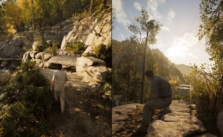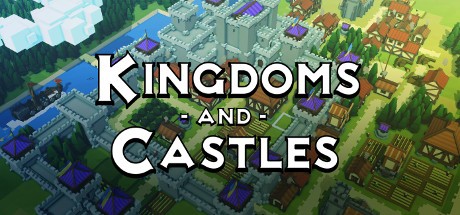9-Bit Armies: A Bit Too Far PC Keyboard Controls Guide
/
Articles, Game Controls & Hotkeys, Misc. Guides /
03 Jan 2023
This guide has all the keyboard shortcuts and hotkeys you can use in 9-Bit Armies: A Bit Too Far on PC. There are loads of shortcuts to keep track of, so save this page for when you need a quick reminder. Oh, and remember you can customize these shortcuts in the settings menu to suit your preferences.
PC Keyboard Shortcuts and Hotkeys
- Stop Command: Q
- Guard: G
- Patrol: P
- Hold Ground: H
- Attack Move: CTRL + RMB
- Alternate Attack Move: E
- Queue Next Order: SHIFT
- Attack Ground: ALT + RMB
- Unload Transport: J
- Unload transport at location: SHIFT + J
- Deploy Forward HQ at Position: CTRL + D
- Scatter: L
- Scroll Camera Up: W
- Scroll Camera Left: A
- Scroll Camera Down: S
- Scroll Camera Right: D
- Zoom Camera In: PAGE UP
- Zoom Camera Out: PAGE DOWN
- Accelerated Scroll: Not specified
- Go To Nearest Selected Object: CTRL + F
- Click to place an offensive ping at the location: ALT + G + LMB
- Set Camera Location 1: CTRL + F1
- Set Camera Location 2: CTRL + F2
- Set Camera Location 3: CTRL + F3
- Set Camera Location 4: CTRL + F4
- Set Camera Location 5: CTRL + SHIFT + F1
- Set Camera Location 6: CTRL + SHIFT + F2
- Set Camera Location 7: CTRL + SHIFT + F3
- Set Camera Location 8: CTRL + SHIFT + F4
- Go To Camera Location 1: F1
- Go To Camera Location 2: F2
- Go To Camera Location 3: F3
- Go To Camera Location 4: F4
- Go To Camera Location 5: SHIFT + F1
- Go To Camera Location 6: SHIFT + F2
- Go To Camera Location 7: SHIFT + F3
- Go To Camera Location 8: SHIFT + F4
- Go To Camera Home Base: HOME
- All Chat: SHIFT + ENTER
- Team Chat: ENTER
- Multi Queue Mode: CTRL
- Cancel Queue Mode: SHIFT
- Select All Units On Screen: CTRL + A
- Select Control Group 0: 0
- Select Control Group 1: 1
- Select Control Group 2: 2
- Select Control Group 3: 3
- Select Control Group 4: 4
- Select Control Group 5: 5
- Select Control Group 6: 6
- Select Control Group 7: 7
- Select Control Group 8: 8
- Select Control Group 9: 9
- Assign Control Group 0: CTRL + 0
- Assign Control Group 1: CTRL + 1
- Assign Control Group 2: CTRL + 2
- Assign Control Group 3: CTRL + 3
- Assign Control Group 4: CTRL + 4
- Assign Control Group 5: CTRL + 5
- Assign Control Group 6: CTRL + 6
- Assign Control Group 7: CTRL + 7
- Assign Control Group 8: CTRL + 8
- Assign Control Group 9: CTRL + 9
- Add Object to Control Group 0: SHIFT + 0
- Add Object to Control Group 1: SHIFT + 1
- Add Object to Control Group 2: SHIFT + 2
- Add Object to Control Group 3: SHIFT + 3
- Add Object to Control Group 4: SHIFT + 4
- Add Object to Control Group 5: SHIFT + 5
- Add Object to Control Group 6: SHIFT + 6
- Add Object to Control Group 7: SHIFT + 7
- Add Object to Control Group 8: SHIFT + 8
- Add Object to Control Group 9: SHIFT + 9
- Toggles the Sell Object Cursor: ALT + S
- Repair Selected Structures: ALT + R
- Start BattleCam: F9
- Zoom BattleCam In: АОО
- Zoom BattleCam Out: SUBTRACT
- Cancel Construction: BACKSPACE
- Abandon Garrisoned Structure: ALT + D
- Go to Notification: SPACE
- Group Move At Alternate Unit Speed: K
- Set Rally Target: F
- Send resources to selected ally player: INSERT
- Display Tactical Info: Z
- Show /Hide Health Bars: ALT + H
- Toggle all players display: F5
- Set rally point for structure 0: ALT + Z
- Set rally point for structure 1: ALT + X
- Set rally point for structure 2: ALT + C
- Set rally point for structure 3: ALT + V
Default In-Game Control Scheme