Pixel Gun 3D: PC Edition Controls Guide
/
Articles, Game Controls & Hotkeys, Misc. Guides /
02 Mar 2024
The legendary mobile multiplayer FPS, Pixel Gun 3D, has hit PC… Now, y’all can dive into a vibrant world of colorful, blocky action—it’s got a ton of game modes & maps, over 1500 guns, plus cross-platform multiplayer & progression… Wanna get a leg up in this game? Knowing what each key or button does is super important. That’s why we’ve put together a guide that lists all the PC keyboard & Xbox gamepad controls → so you can start off on the right foot.
All PC Settings
Controls
PC Keyboard
- Move – W, A, S, D
- View – Mouse Movement
- Attack – Left Mouse Button
- Aim – Right Mouse Button
- Switch weapons – Mouse Scroll
- Jump – Space
- Reload – R
- Exit the plane – Space
- Open / Close glider – Space
- Module ability / Crouch – C
- Use projectile gadget – G
- Use support gadget – T
- Map – M
- Action / Get in the car – E
- Pause – Esc
- Accelerate – W
- Break – S
- Left / Right – A or D
- Exit the car – E
Xbox Gamepad
- Move – Left Stick
- View – Right Stick
- Attack – RT
- Aim – LT
- Switch weapons – LB or RB
- Jump – X
- Reload – Y
- Exit the plane – X
- Open / Close glider – X
- Module ability / Crouch – Left Stick Press
- Use projectile gadget – B
- Use support gadget – D-Pad Right
- Map – R
- Action / Get in the car – X
- Pause – Menu Button
- Accelerate – X or RT
- Break – B or LT
- Left / Right – Left Stick Left or Right
- Exit the car – X
PlayStation Controller Bindings
- Move – Left Stick
- View – Right Stick
- Attack – R2
- Aim – L2
- Switch weapons – L1 or R1
- Jump – Square
- Reload – Triangle
- Exit the plane – Square
- Open / Close glider – Square
- Module ability / Crouch – Left Stick Press
- Use projectile gadget – Circle
- Use support gadget – D-Pad Right
- Map – Touchpad Button
- Action / Get in the car – Square
- Pause – Options Button
- Accelerate – Square or R2
- Break – Circle or L2
- Left / Right – Left Stick Left or Right
- Exit the car – Square
2 Comments


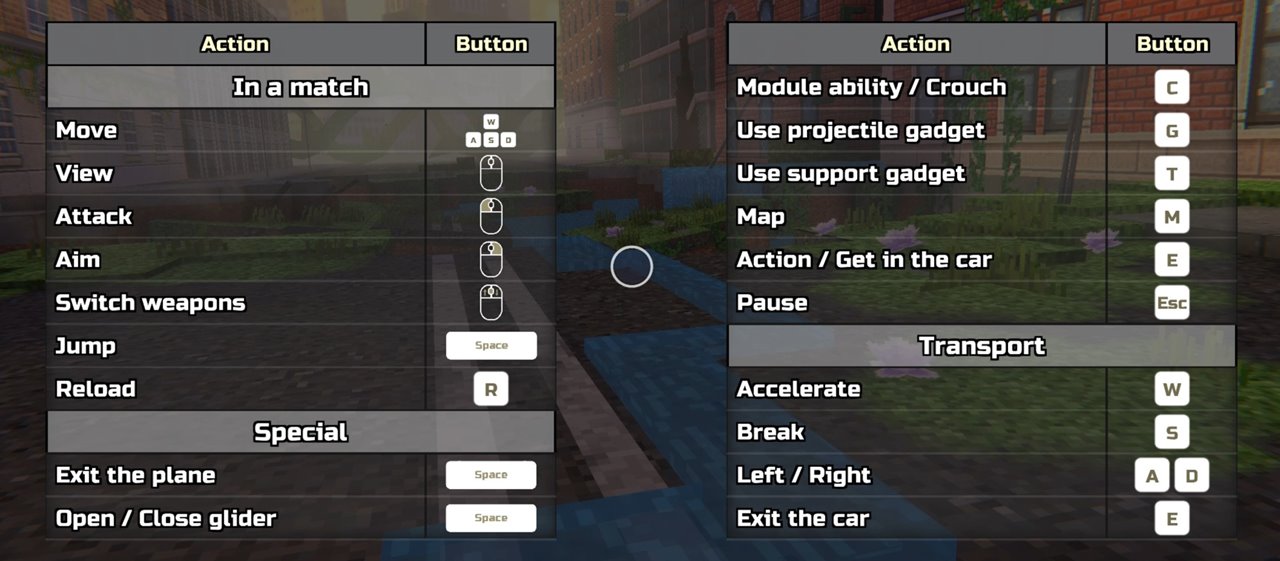
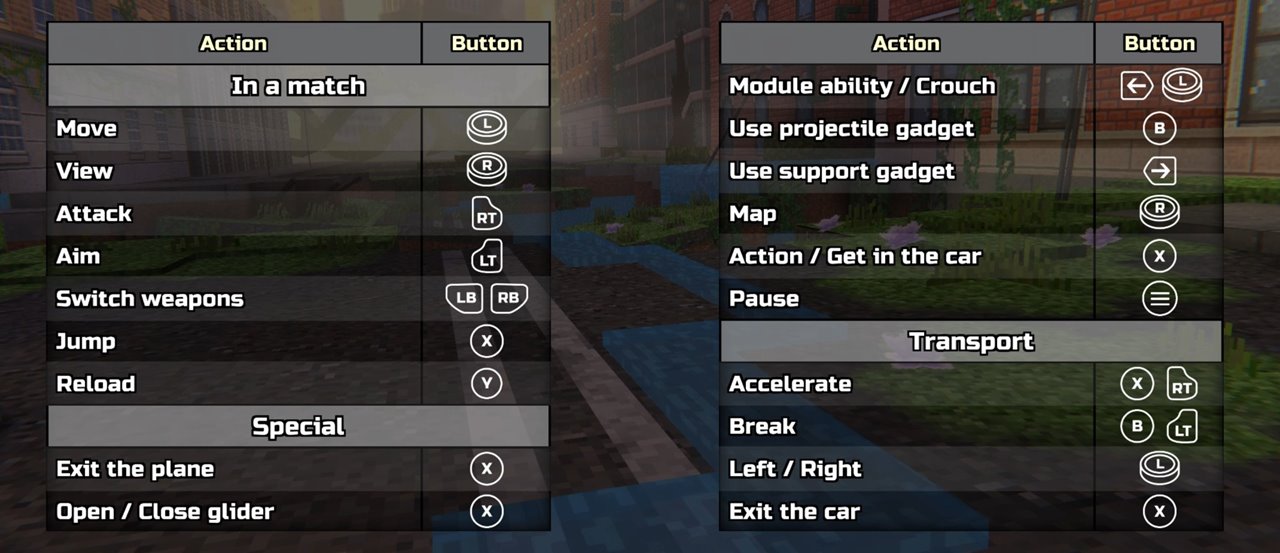











do you know if we can change the pc keyboard keys ? I’m used to play with the zqsd keys to move, not the wasd
you can’t switch up the keybindings at the moment, but it might be something we can do later on.