Sonic Mania PC How to Access The Developer Menu Easily

How to Access The Developer Menu Easily (PC version only)
This is a simple guide for unlocking the developer menu (the “Dev Menu”) within Sonic Mania.
Please be aware that since the developer menu uses F12 for stepping forward one frame at a time, the Steam Screenshot feature will be disabled while the developer menu is enabled in settings.ini. A workaround is to rebind the Steam Screenshot feature to another key.
Tutorial
Instructions on how to access the developer menu of Sonic Mania.
1-) Navigate to the folder of the game.
2-) Open Settings.ini in a text editor (Notepad or something similar).
3-) Add the following row to the [Game] section of the file:
devMenu=y
4-) Launch the game.
5-) Click Escape anywhere to access the Developer Menu and use it to spoil yourself with everything the game includes. Please note that you’ll have to have loaded a saved game before using the menu to jump to other stages for progress to be saved.
Overview
These are the options available in the Dev Menu:
Option – Description
Resume Resumes the game (aka closes the Dev Menu)
Restart Restarts the current “stage” you’re on.
Stage Select Lets you jump around between all the stages that make up the game.
Options Lets you access to video/audio settings and rebind controls.
Exit Terminates the game.
Stage Select
Please note that stages refer to basically everything within the game, not just the stages available in Mania Mode. So even the Main Menu is a “stage” in the Dev Menu.
Stages are separated into various categories:
Category – Description
- Presentation Main Menu and everything that includes.
- Media Demo Stages used for Media events, most likely.
- Mania Mode The main game mode of Sonic Mania.
- Special Stage “Catch The Ufo” bonus stages.
- Blue Spheres “Get Blue Spheres” bonus stages.
- Extra Stages Puyo Puyo – Puyo Puyo mini-game.
- D.A. Garden – “Music mode,” access and play various tracks from the game.
- Cutscenes Access the various in-game cutscenes of the game.
- Videos Access the various FMV cutscenes of the game.
Turbo Mode
Hold down Backspace outside the Developer Menu to enable turbo mode, basically fast-forward the game a ton.
This can be used even during the game’s intro sequence to skip straight to the main menu.
Slow Mode (as known ad one frame per step)
While in-game with the Developer Menu closed, click on F12 (or Pause) to enable this mode. If done correctly, the game will “pause,” albeit the music continues as usual.
Now, use F11 (or Insert) to step forward one frame at a time. Hold down the key to step forward continuously until you let go of the key.


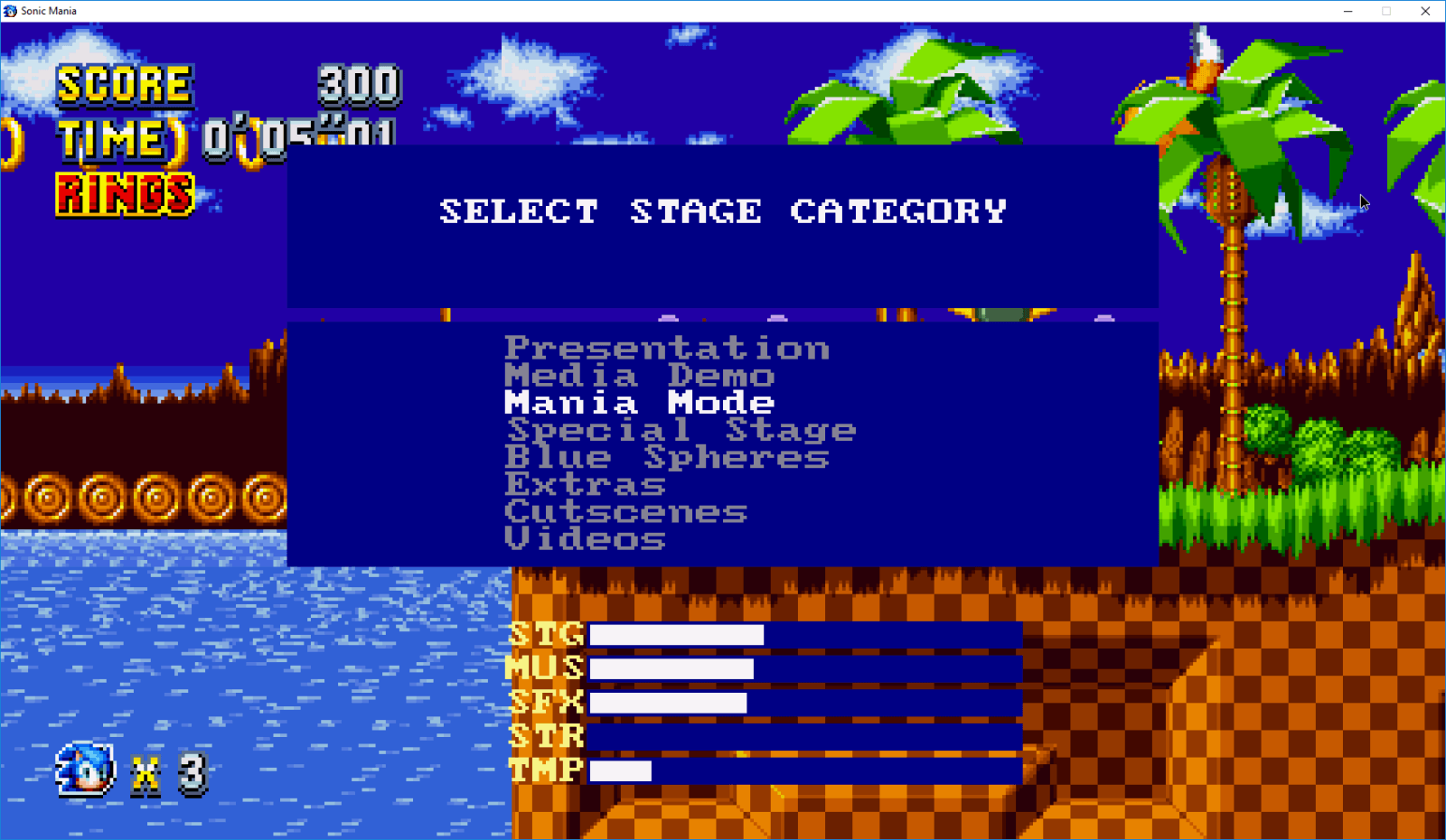



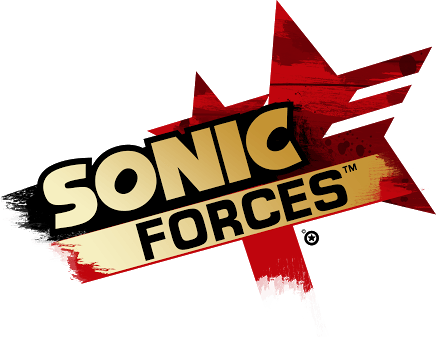



it worked! thanks