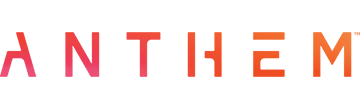Controls for Throne and Liberty (Keyboard & Mouse)
This quick reference guide lists the default controls (Keyboard & Mouse) for Throne and Liberty on PC. You can also check out the video below to see all the default game settings.
All PC Settings
PC Keyboard Controls (Default Key Bindings)
Control Mode
V: Change Control Mode
Alt: Use a Mouse Cursor in Action Mode
Actions
Right Mouse Button: Attack / Interact with Mouseover Target
Ctrl + LMB: Lock-On
W: Move Forward
S: Move Backward
A: Move Left
D: Move Right
/: Move Constantly
Space: Jump
E: Basic Attack
Q: Defense Skills
Tab: Change Target
Shift + Tab: Select Previous Target
X: Stop Basic Attack and Cancel Target
F: Interact, Skip Conversations, Cast Fishing Rod
B: Return
Alt + R: Astral Vision Based on My Character
R: Astral Vision Based on Cursor
Y: Swap Weapon
C: Summon Guardian
Ctrl + X: Cancel Friendly Target
Z: PvP Counterattack
Shift: Enable/Disable Morph Acceleration
Page Down: Playful Morph and Unequip
Page Up: Shapeshifting and Unequip
Tilde: Voice Input
Ctrl + F: Equip and Unequip Fishing Rod
General
I: Inventory
P: Character Info
G: Guild
O: Settings
F9: Leveling Log
F10: Shop
F8: Battle Pass
1 – 0: Quick Slot (1-10)
Item Quick Slots
F1: Item Quick Slot 1
F2: Item Quick Slot 2
F3: Item Quick Slot 3
F4: Item Quick Slot 4
Party Controls
Ctrl + 1: Select Party Member 1
Ctrl + 2: Select Party Member 2
Ctrl + 3: Select Party Member 3
Ctrl + 4: Select Party Member 4
Ctrl + 5: Select Party Member 5
Ctrl + 6: Select Party Member 6
Ctrl + Alt + 1: Party Marker 1
Ctrl + Alt + 2: Party Marker 2
Ctrl + Alt + 3: Party Marker 3
Ctrl + Alt + 4: Party Marker 4
Ctrl + Alt + 5: Party Marker 5
Ctrl + Alt + 6: Party Marker 6
Camera and Interface
Mouse Wheel Up: Zoom In
Mouse Wheel Down: Zoom Out
Up Arrow: Rotate Screen Upward
Down Arrow: Rotate Screen Downward
Left Arrow: Rotate Screen Left
Right Arrow: Rotate Screen Right
Alt + M: Switch to Overlay Map
H: Tutorial Details