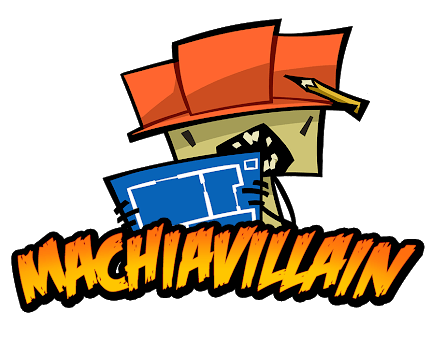Task Force Admiral: Keyboard Shortcuts and Hotkeys
Abandon your turn-based warfare games, armchair Admirals. Task Force Admiral Vol. 1: American Carrier Battles drops you into the 1942 Pacific furnace… You’re not putting counters on a board; you’re commanding a US Navy carrier task force in opposition to real time naval combat. Airstrikes tearing the heavens asunder, torpedoes cutting wakes in the ocean, and the Imperial Japanese Navy at your back – this is strategy bare. No RPG foam, no dice roll Band-Aids – simply naked, unedited tactical command where your decisions are all that are between victory and a watery grave…
But the cold hard fact is this: when the action is hot and your carrier is in the crosshairs, you’re not going to make it by clicking your way through like Minesweeper. Task Force Admiral is a game where speed kills & and fumbling to get the right menu at the wrong moment? That’s a death sentence for your sailors. That’s why we’re putting the keys to survival in your hands: literally. We’ve crammed all the default keyboard shortcuts & hotkeys into a bare-bones list, so you can forget the interface battling and back to the fun stuff: blowing hell out of the opposing fleet. Learn these, and you’ll be directing your task force like a cyberspace Halsey in a snap – here we go.
Station & View Hotkeys:
- [F1]: Flag Plot Station
- [F2]: Strategic Map Station
- [F3]: Fleet Plot Station / Fleet Information Screen
- [F4]: Formation Editor Screen (within Fleet Plot)
- [F5]: Defensive Air Ops (Station and within Fleet Plot)
- [F6]: Fighter Direction Screen (within Fleet Plot)
- [F7]: Flight Deck Station / Aircraft Roster Screen (within Air Plot)
- [F7] x 2 (Double Tap): Deck Timeline Screen (within Air Plot)
- [F8]: Missions Station / Mission Roster Screen (within Air Plot)
- [F8] x 2 (Double Tap): Squadron Roster Screen (within Air Plot)
- [ENTER]: Toggle 3D World View
- [NUMPAD 8]: Binoculars/Bridge View (External View)
- [SPACE]: Toggle Tactical View
General Interface Hotkeys:
- [TAB]: Hide All Interface Modules
- [RETURN] / [HOME]: Expand/Collapse Side Panels
- [PGUP]: Switch to Next Unit (in Order of Battle for views)
- [PGDN]: Switch to Previous Unit (in Order of Battle for views)
Camera Movement Hotkeys (World 3D & Binoculars/Bridge View):
- [W]: Move Camera Forward
- [A]: Move Camera Left (Sidestep)
- [S]: Move Camera Backward
- [D]: Move Camera Right (Sidestep)
- [SHIFT] + [WASD]: Slow Camera Movement (Forward, Backward, Sidestep)
- [R]: Increase Camera Elevation (Up)
- [F]: Decrease Camera Elevation (Down)
Mouse Actions (Views & Tactical Command):
- Double Left Mouse Click (in World 3D View): Center Orbit Camera on Clicked Unit
- Right Click on Unit/Group (on Map/Tactical View): Assume Tactical Command