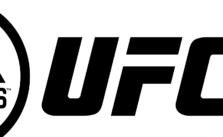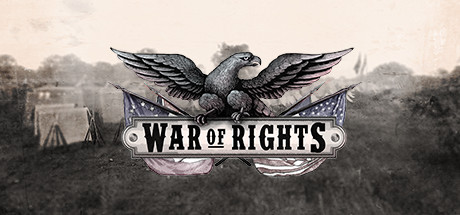DYNASTY WARRIORS 9 – How to Increase FPS

Option A: Open Nvidia Control Panel, go to “manage 3D setting”, click “program setting” and find DW9. Then select the preferred graphic processor -> High-performance Nvidia processor. Hit Apply.
Option B: If you do not have the option to select “High-performance Nvidia processor”. Follow these steps.
->Still in Nvidia Control Panel-> Adjust image setting with preview, tick use advanced 3D image setting, and hit Apply.
->Manage 3D setting, in the global setting window, find “Power management mode”, and change it to prefer maximum performance.
-> In the same window, find “Texture filtering-Quality”, and change it to “High performance”.
->Go to “Configure Surround, PhysX”, and change your Processor from auto-select to whatever you are using. Hit apply.
Option C: Go to Steam/Steamapps/Common/DW9 and find the exe. Right click-> properties-> Compatibility-> tick Disable Full-screen Optimization.
Then Open your game. Skip the tutorial (which seems to have problems with FPS), and hopefully, you will get a solid 60 FPS in your real gameplay.