Outward – How to Enable Developer Menu (Cheats)
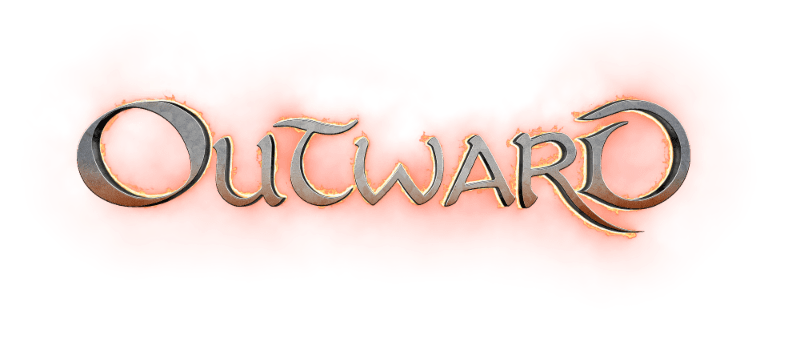
Adding Dev Menu
Here is how to add the Dev Menu. Follow these simple steps;
Introduction
Outward includes a debug menu for PC users, which is tremendously useful for those who want to remove some of the tedium from the game, experiment with builds before committing to them, or get around bugs. Mind you; it can also be used just to have silly fun with cheats.
Note: Simply by enabling the debug menu, you can reload older saves.
Installation and Removal
To use it, create an empty Notepad file called DEBUG.txt (or just DEBUG, depending on your file settings) and save it to your Outward_Data folder (C:\Program Files (x86)\Steam\steamapps\common\Outward\Outward_Data for Steam users).
To remove the debug menu, simply delete the DEBUG.txt file.
Controls
When in-game, use the controls listed below to access various menus and trigger different functions. If you’re using a controller, press Start or Escape in-game to bring up the menu to find Spawn Item and Cheats options.
- F1 = Item Spawn menu
- F2 = Dev Debug Menu (Various useful gameplay features, including fast travel)
- F3 = Skill Enable/Disable menu (Add/remove skills)
- F4 = Quest menu
- Numpad 1 = Slow Down Game
- Numpad 4 = Kill Player
- Numpad 6 = Adds a Testing Status Effect
- Numpad 7 = Remove Status Effect
- Numpad 8 = Heal Player, Resurrect him, and Fill Needs.
- Numpad 9 = Take Damage
- Numpad Period = Invert Mouse Y
- Left Ctrl + Left Alt + S = Force Environment Save
- Left Ctrl + Left Alt + L = Skip Environment Load and Reload
- Left Ctrl + Left Alt + X = Open Photon Network Room
- Left Alt + Page Up = Set Next Graphic Settings
- Left Alt + Page Down = Set Previous Graphics Settings
- Left Alt + Numpad Divide = Show Debug Info
- Left Shift + O = Open GUI
- Left Shift + U = Player Ragdoll
- Left Shift + H = Hide UI
- F12 = Take Screenshot

