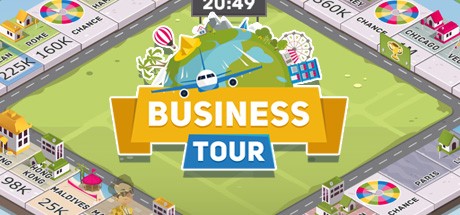How to Solve the Microphone Issues in Bioshock 2 Multiplayer

As you probably already noticed Bioshock 2 uses automatic voice transmission from your default input device as known as microphone. This even applies when you only have a webcam mic on your Laptop for example. Which means other people in your lobby will either hear you talking or weird background noises all the time. It’s pretty annoying and a dumb feature but there’s an easy way to fix this.
How to disable your microphone completely
This is pretty simple.
Just right click the “speaker” icon in the bottom right corner of your desktop in Windows, then click on “Sounds”. Then you go to the tab “Recording”. There are all your input devices listed. Just disable every single input device in there by right clicking the device and then clicking “disable” so Bioshock 2 Multiplayer won’t have any device to choose from.
Another possibility is to right click the devices and then go to “Properties” and then “Levels” and either type in Volume 0 or click the “speaker” icon so it shows a cross over the speaker. This is unnecessarily complicated though, so I wouldn’t recommend it.
How to disable your microphone only for BS2 MP while still being able to use other voice chat programs
This is a bit more complicated but still not a big deal.
Since BS2 MP always just uses the input of your “Default device” selected in Windows you can trick it by selecting any other microphone than the one you want to use for voice chat, select it as “default” in Windows and then mute that device. Then you select the desired microphone you want to use for voice chat in the according program you are using.
For this, you have to right click the “speaker” icon on your Desktop in the bottom right corner again. Then click on “Sounds” and go to the “Recording” tab. Make any device you won’t use for voice chat anyway (for example your webcam mic” default by right clicking it and clicking on “Set as default device” and then right click the device again and go to “Properties” and then “Levels” and then either choosing volume 0 or just right clicking the “speaker icon” shown, so its crossed out.
Then just select the actual device you want to use in your voice chat program in the settings of the program.
Hope this helped! Good luck and enjoy a “noise-free” Bioshock 2 MP experience.