Hell Let Loose – How to Increase FPS

Follow these steps to increase your FPS;
SET LAUNCH OPTIONS PARAMETERS
(Right-click HLL in Steam library > Properties > Set Launch Options):
-refresh (place the # of your refresh rate here without parenthesis, ex. “-refresh 60” for 60 Hz) -USEALLAVAILABLECORES -malloc=system
NVIDIA CONTROL PANEL PROGRAM SETTINGS:
.EXE file is located in C:\Program Files (x86)\Steam\steamapps\common\Hell Let Loose\HLL\Binaries\Win64\
Maximum pre-rendered frames: Use “2” if you have an older CPU from 4+ years ago or “1” for a more recent CPU
Power management mode: Set this to “Prefer maximum performance.”
Texture filtering – Quality: Set this to “High Performance.”
Threaded optimization: Set this to “On.”
Vertical sync: Set this to “Off.”
DISABLE FULLSCREEN OPTIMIZATIONS:
1. Using the File Explorer, navigate to C:\Program Files (x86)\Steam\steamapps\common\Hell Let Loose\HLL\Binaries\Win64
2. Right-click “HLL-Win64-Shipping” > Properties > Compatibility Tab > Check the box where it says “Disable Fullscreen Optimizations.”
3. After that, click on “Change high DPI settings” and check the box on the bottom where it says “Override high DPI scaling behavior,” and select “Application” on the drop-down menu below it. Hit “Apply,” then “OK.”
.INI CONFIG TWEAKS:
1. Hold “Windows Key + R” to launch the Run window
2. In the text box, type in “%localappdata%” (without quotation marks) and click “OK” a File Explorer window should pop up
3. Scroll down to the folder named “HLL” in the directory and double-click it, then navigate to Saved > Config > WindowsNoEditor
4. Open the file named “Engine” with notepad and add the following lines:
[SystemSettings]
DepthOfField=False
MaxDrawDistanceScale=0.1000
Then save the changes to the file and exit. Set the file as Read-only (Right-click > Properties > Check the box where it says “Read-only” and hit “Apply,” then “OK”).
5. Now open the file named “GameUserSettings” with notepad and change the values of the following lines to look like this:
HLL_SSAOQualityLevel=1 (Under [/script/hll.shootergameusersettings])
sg.ViewDistanceQuality=0 (Under [ScalabilityGroups])
sg.ShadowQuality=1
sg.PostProcessQuality=1
sg.EffectsQuality=0
Then save the changes to the file and exit. Also, set this file as Read-only to prevent changes by the game itself. Try your best not to alter any of the video settings in-game and rely on using the config file instead.
Hell Let Loose – Ultimate Beginner’s Guide: Tips for New Players

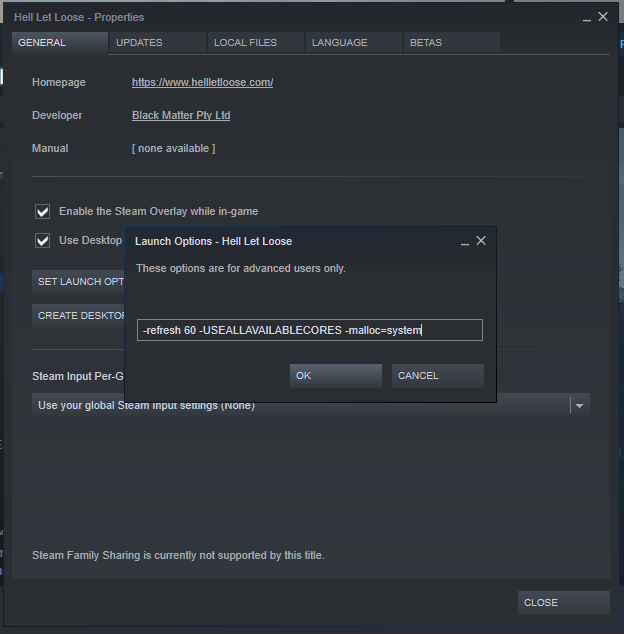
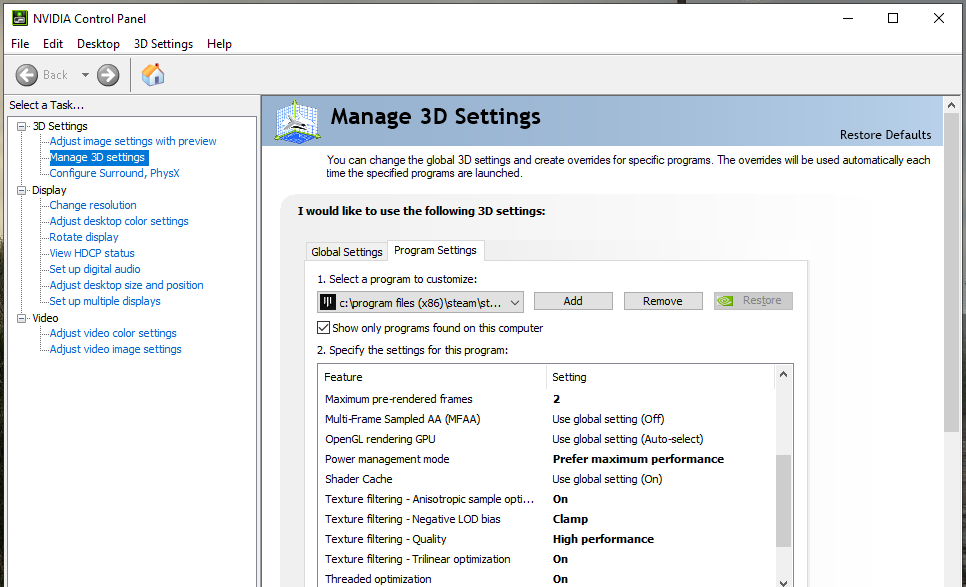
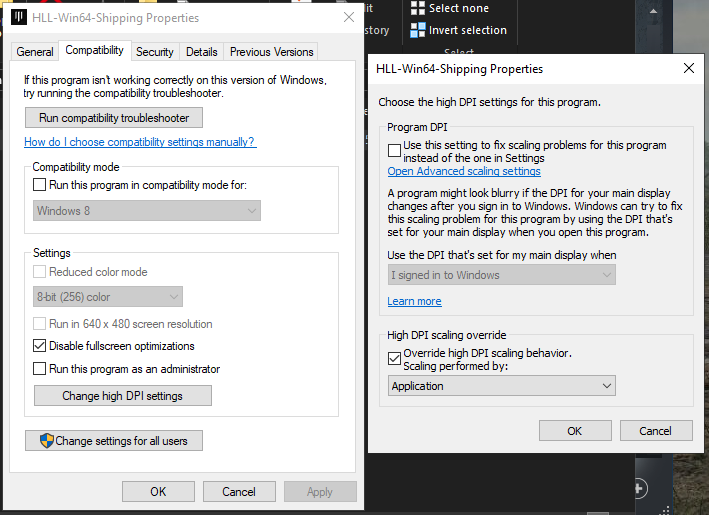




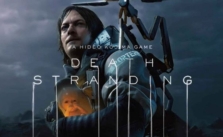




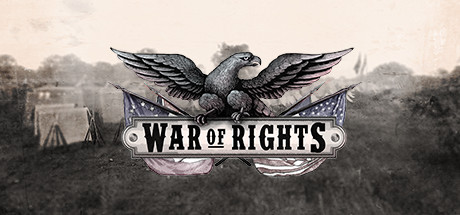


!Top! this is the only guide that helps me!
i play the game now without any laggs