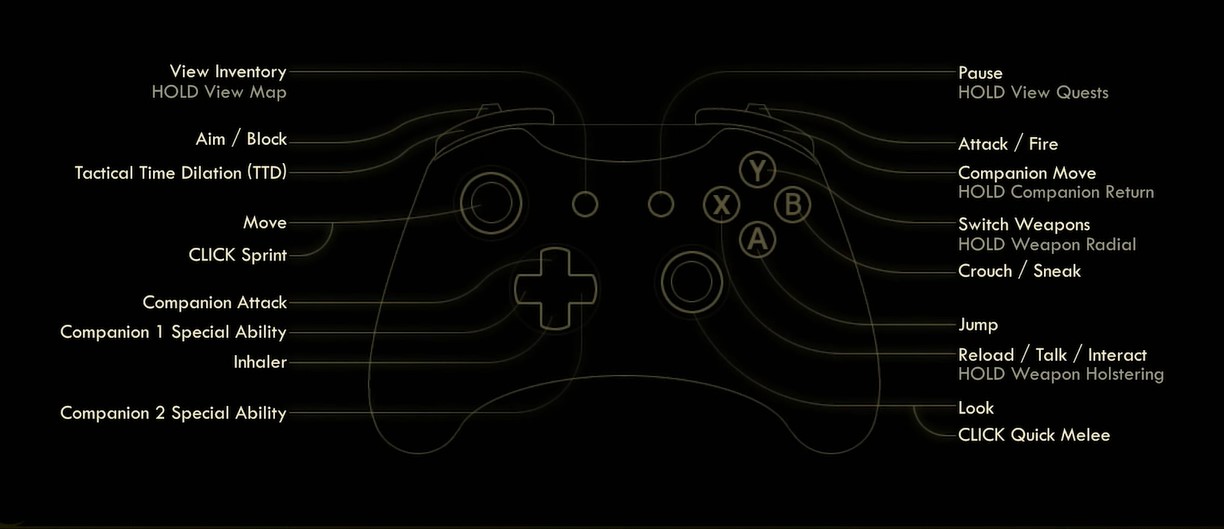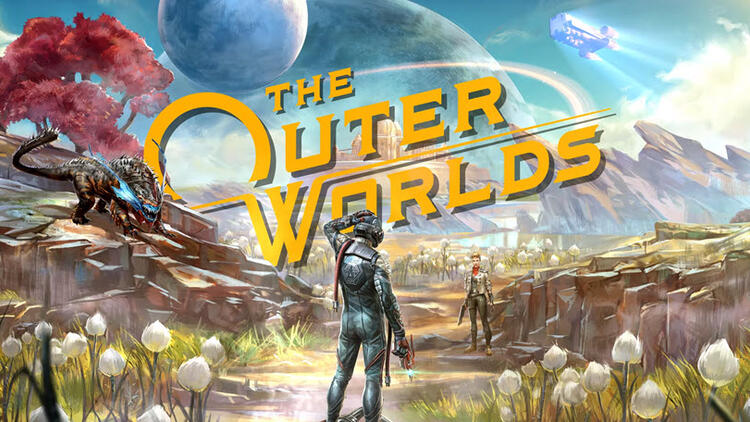The Outer Worlds: Controls
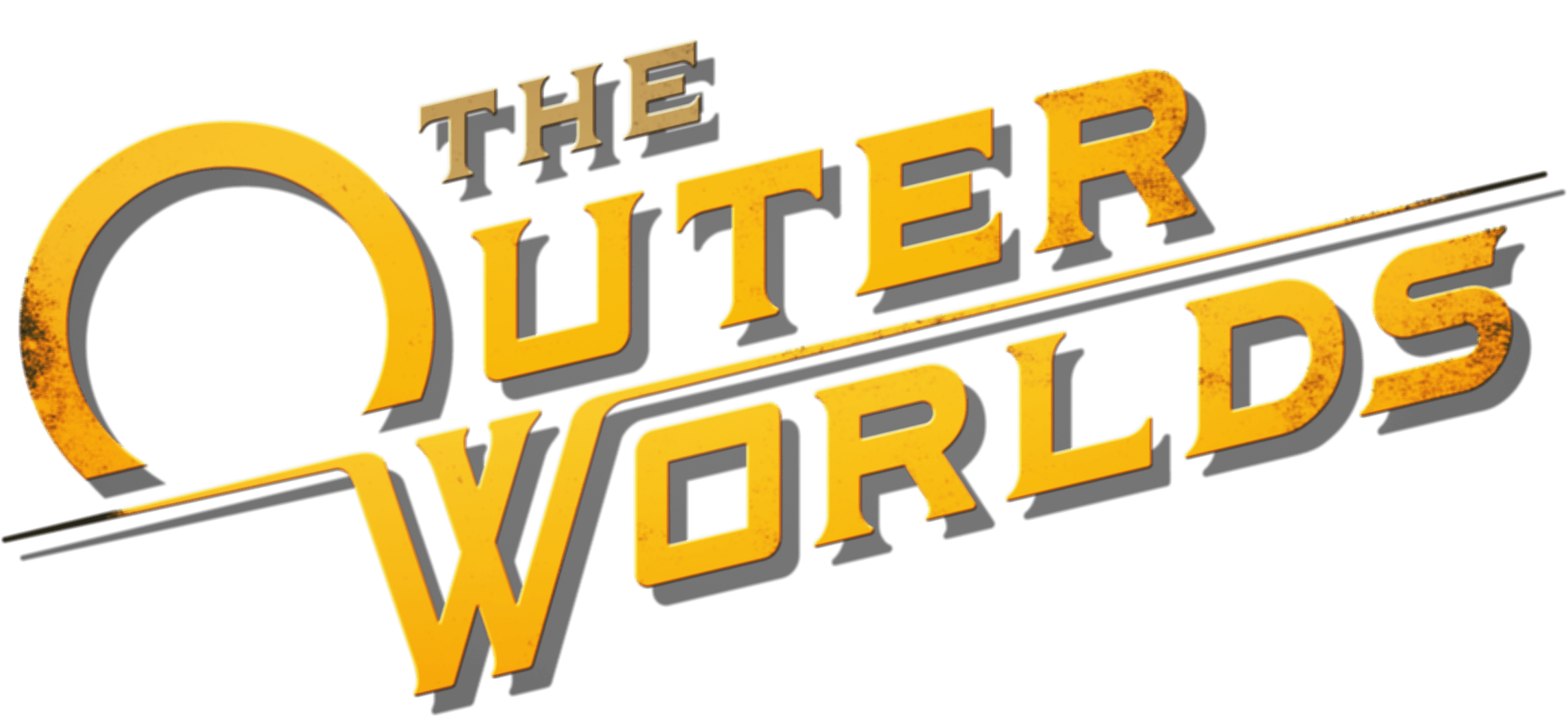
Controls
This page documents the controls available while playing The Outer Worlds and their default settings on each platform. You can re-map these controls to other keys to suit your preferences.
PC Keyboard Controls & Key Bindings
The default control scheme for The Outer Worlds for PC is:
Movement
- Walk Forward – W
- Walk Backward – S
- Strafe Left – A
- Strafe Right – D
- Turn Left – Left
- Sprint – Left Shift
- Turn Right – Right
- Jump – Space Bar
- Crouch / Sneak – Left Ctrl
Gameplay
- Quick Save – F6
- Quick Load – F8
- Use / Interact – E
- Weapon 1 – 1
- Weapon 2 – 2
- Weapon 3 – 3
- Weapon 4 – 4
- Inhaler – 5
- Mouse Wheel Up / Down – Next / Previous Weapon
- Attack / Fire – Left Mouse Button
- Aim / Block – Right Mouse Button
- Quick Melee – V or Thumb Mouse Button
- Reload – R
- Weapon Radial – T
- Tactical Time Dilation (TTD) – Q
- Companion – F
- Companion Attack – X
- Companion 1 Special Ability – Z
- Companion 2 Special Ability – C
Menus
- Pause – ESC or ALT + M
- View Inventory – I
- View Ledger – TAB
- View Character Menu – L
- View Journal – J
- View Map – M
Xbox One Controls
The image shows you exactly what the key bindings for the Xbox One controller are.
You can customise the key bindings in the options menu. Simply navigate to Options > Controls from the main menu of the game.
What buttons do what on my Xbox One controller? What are the default key bindings?
PS4 Controls
What buttons do what on my PS4 controller? What are the default key bindings?
Every control option on the PS4 version of The Outer Worlds. You can customise the key bindings in the options menu. Simply navigate to Options > Controls from the main menu of the game.
Left Stick – Movement
L3 – Sprint
Right Stick – Camera
R3 – Quick Melee
Square – Reload / Interact / Talk
X – Jump
Circle – Crouch / Sneak
Triangle – Switch Weapon / (hold) Weapon Radial
L1 – Tactical Tamime Dilation (TTD)
L2 – Aim / Block
R2 – Fire
R1 – Companion Move / (Hold) Companion Return
D-Pad Up – Companion Attack
D-Pad Down – Inhaler
D-Pad Left – Companion 1 Special Ability
D-Pad Right – Companion 2 Special Ability