Panzer Corps 2 – How to Purchase a Unit
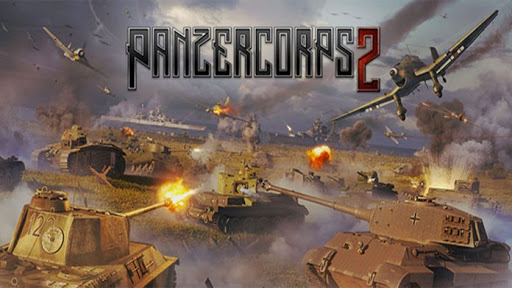
To purchase a unit, click on the second button in the top left corner of your screen, marked with a $ symbol. This will take you to the purchase screen. At the top of the purchase screen, you can select what nation (Germany in the campaign, possibly others in other scenarios) and what unit class (e.g., infantry, tank, recon, and so forth) by clicking on the appropriate icon or choose ‘ALL’ to view all of them at the same time.
Note: Sorting units by ‘ALL’ is useful if you wish to compare the stats of two units in different classes, for instance, a tank and an anti-tank. The leftmost two-thirds of the screen will be filled with all the possible units you can buy from the chosen unit class and nation. Each unit has a cost in prestige and core slots, and units that you cannot afford will be greyed out. If you wish to view a unit’s stats (such as attack strength, target type, or movement range), click on its icon once. The stats will then be listed on the right-hand side of the screen, and you can compare this unit to another by mousing over its icon as well.
Some units, particularly infantry and towed guns, can be equipped with transports such as trucks or half-tracks. These will be listed at the bottom of the screen under the units available for purchase. To compare the stats of a transport, select first the regular unit and then the transport: the transport will now have its stats listed below the unit it will be attached to. If you then decide you do not wish to have transport, after all, click the red X next to the listed transport.
Units can also be given ‘overstrength’ up to an additional five strength points (so a tank that usually has ten strength points can be given up to fifteen). This does not increase the unit’s regular attack stats directly but will make them more powerful by having more strength points, making them stronger in battle and harder to destroy outright.
To overstrength a unit, select the unit and click overstrength, then choose how many additional strength points you wish to give the unit. Note that overstrength units cost proportionally more prestige and substantially more core slots than standard-sized units.
Once you are satisfied with your choices, click ‘Add to BBasketif you wish to purchase multiple units at the same time, or click ‘Purchase’ to buy everything in your basket immediately (if you have not added anything to the basket, only the selected unit, and transport if applicable, will be purchased). Once you have added a unit to your basket, you can quickly increase or decrease the number of units of that type that you would like to purchase by using the plus and minus buttons that appear next to the unit’s name and quantity.
To remove a unit from the basket, press the ‘X’ button next to that unit. In scenarios that provide auxiliary slots (this is not offered in the main campaign), you can also click the chevron button next to a unit to designate it as a core or auxiliary purchase (a chevron means it will be a core unit, an empty circle represents an auxiliary). Auxiliary units require auxiliary slots in the same way that core units require core slots.
When you have units in your basket, other units in the purchase screen may be greyed out with stripes: these are units that you can afford on their own but cannot if you wish to buy them and anything already in your basket.
Note: You can also quickly add a unit to your basket by double-clicking on its icon on the purchase screen. Purchased units will immediately be added to your core force and accessed through the ‘Undeployed’ unit list. They can then be deployed adjacent to any friendly supply hex (or during the deployment phase, anywhere in the deployment zone) and will be ready to move at the beginning of your next turn.

