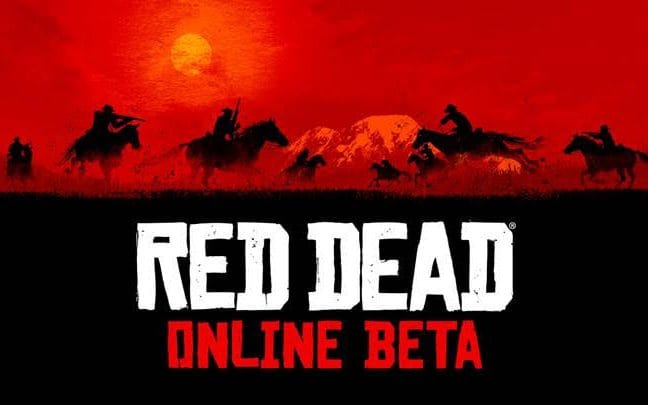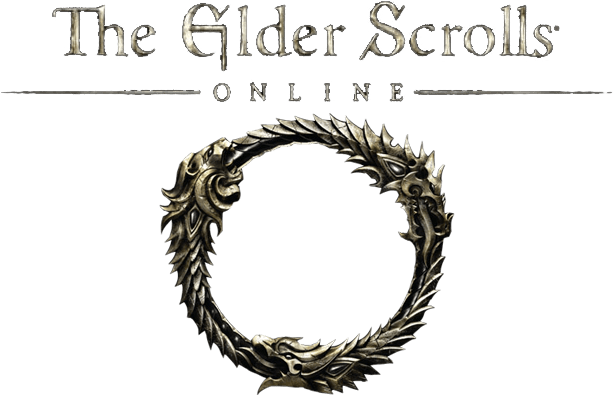Albion Online PC Keyboard Controls Guide
/
Articles, Game Controls & Hotkeys, Misc. Guides /
10 Aug 2020

Print out or refer to the following list of PC keyboard commands and controls for Albion Online. You can change your control settings whether you are on the main menu or in-game. Head to the settings menu (press ESC whilst in-game), and choose the Controls option.
All PC Settings
General Controls
- Attack Current Target: SPACE
- Deselect Target: ALT+S
- Select Self: CTRL+S
- Select Party Member 1: F1
- Select Party Member 2: F2
- Select Party Member 3: F3
- Select Party Member 4: F4
- Select Party Member 5: F5
- Select Party Member 6: F6
- Select Party Member 7: F7
- Select Party Member 8: F8
- Select Party Member 9: F9
- Select Party Member 10: F10
- Select Party Member 11: F11
- Select Party Member 12: F12
- Select Party Member 13: 3
- Select Party Member 14: 4
- Select Party Member 15: 5
- Select Party Member 16: 6
- Select Party Member 17: 7
- Select Party Member 18: 8
- Select Party Member 19: 9
- Select Party Member 20: 0
- Show Match Stats by holding down: TAB
- Stop Any Actions: S
- Toggle Force Combat Mode: CTRL+K
- Auto Run: Numlock
- Send Ping At Your Current Position: P
- Main Hand Spell Slot 1: Q
- Main Hand Spell Slot 1 (cast on myself): ALT+Q
- Main Hand Spell Slot 2: W
- Main Hand Spell Slot 2 (cast on myself): ALT+W
- Main Hand Spell Slot 3: E
- Main Hand Spell Slot 3 (cast on myself): ALT+E
- Head Spell Slot: D
- Head Spell Slot (cast on myself): ALT+D
- Armor Spell Slot: R
- Armor Spell Slot (cast on myself): ALT+R
- Shoes Spell Slot: F
- Shoes Spell Slot (cast on myself): ALT+F
- Potion Spell Slot: 1
- Food Spell Slot: 2
- Mount / Exit Dungeon: A
- Overcharge
- Close All Windows: ESC
- Open Inventory: I
- Toggle Destiny Board: B
- Toggle Region Map: N
- Toggle World Map: M
- Toggle Guild UI: G
- Toggle Build Building: H
- Toggle Hiding GUI: ALT+H
- Toggle Social UI: O
- Toggle Faction Info: Shift+F
Subscribe
0 Comments
Oldest