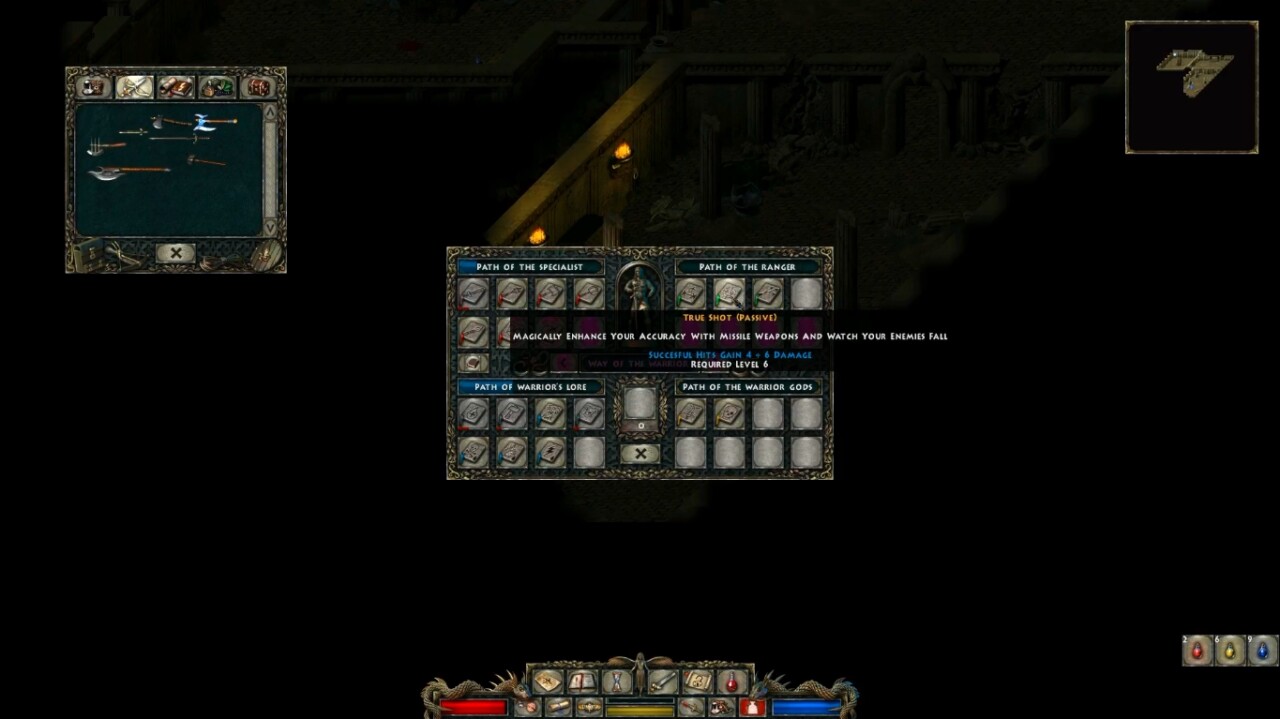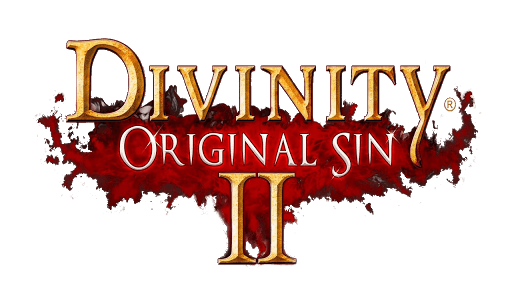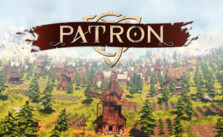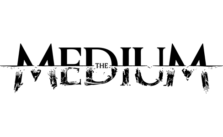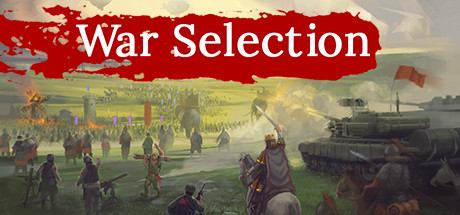Divine Divinity PC Controls & Hotkeys
/
Articles, Game Controls & Hotkeys, Misc. Guides /
06 May 2020
PC Controls & Key Bindings
- SPACE: Pause/Unpause the game.
- CTRL: Target the closest enemy to the mouse cursor.
- CTRL: When dragging multiple objects from your inventory in the world and releasing the mouse cursor while holding CTRL pressed, split up the objects.
- SHIFT: When holding shift and moving the mouse cursor to the side of the screen, you can scroll away from your player character. Release shift to jump back to your player character.
- ALT: Show object boxes describing interesting objects in the environment.
- R: Toggles auto-run mode on/off. When toggled on, a left mouse click causes your character to run towards the designated point instead of walking to it.
- C: Toggles combat mode on/off: draw your weapon (if you have none, show your fists) or put down your weapons.
- M: Toggle minimap.
- I: Open the inventory (backpack).
- E: Open the equipment plate.
- T: Open the player statistics plate.
- CTRL+L: Quick load.
- CTRL+S: Quick save.
- L: Open the ‘Load Game’ screen.
- 5: Open the ‘Save Game’ screen.
- ESC: Back to the main menu.
- Q: Open the quest log (diary).
- A: Open the automap (diary).
- CTRL + F12: Assign hotkeys (F1 – F12).
- CTRL + F11: Create a screenshot in the ‘Captures’ subdirectory.
Divine Divinity is a role-playing game featuring a gameplay experience that lies somewhere between Sacred and the Ultima series. You can choose from three typical character archetypes: Fighter, Mage, and Survivor (Rogue-like class). Each one has a unique special skill. The rest of your character development is up to your imagination – you can even learn skills from other classes and create a very unique character build.