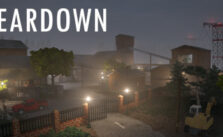The Valiant – How to Fix PC Crashing or Black Screen on Launch Issue
/
Articles, Misc. Guides /
19 Feb 2022
Game crashes and black screens are quite common during the first few days of the launch. Fortunately for you, there are a number of ways to fix these issues.
CRASH ON LAUNCH ISSUE
- One of the major reasons behind crashes is the lack of admin rights. Right-click on the game icon and choose Run the game as administrator. If that doesn’t work, try using a different account with admin privileges.
- Sometimes the antivirus or even the Windows Defender might mistake the game’s .exe file as a virus and refuse to run it altogether. In some cases, the app might even quarantine the .exe file.
- Disabling the antivirus is never a good idea, so we suggest you add the game (.exe file) to the exception list.
- Outdated GPU drivers can also cause the game to crash. Check if there are any updates available and install them right away to resolve the issue.
How do I update my video card drivers?
- You can manually download the latest update directly from the manufacturer’s website. Here are the links:
- A better way to update drivers is to simply launch the graphic card’s control center, located on the taskbar.
- Once the files are up to date, run a file cache integrity check to ensure all of your game files are in order. Here is how you can check the file integrity of your game files:
Launch Steam > Library > Right Click on the game > Properties > Local Files tab > Click on Verify integrity of game cache.
- The process might take several minutes, during which Steam will check the integrity of your files. The window closes automatically once the procedure is complete.
BLACK SCREEN ISSUE
Fix 1: Restart your game
- When the black screen persists for a long time, it’s a good idea to check if the game is running in the background.
- Press Ctrl + Shift + Esc to launch the task manager.
- Check if The Valiant is running or not responding.
- If it’s not responding, then restart the game.
- If it’s running, then wait a few minutes before restarting it.
Fix 2: Switch to the windowed mode, then switch back to the full-screen mode
- Backscreens can also be caused by a temporary graphic glitch. You can fix the issue by entering and exiting out of the windowed mode.
- To enter windowed mode, press Alt + Enter while you’re in-game. Press the buttons again to exit out of windowed mode.
Hopefully, at least one of these solutions helped you resolve the black screen issue.
Subscribe
0 Comments
Oldest