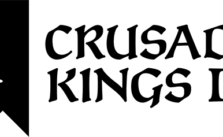The Great War: Western Front PC Keyboard Shortcuts and Hotkeys

Some say war never changes, but Petroglyph Games would probably disagree with you. Their new game The Great War: Western Front is the newest World War One game to show up on Steam, and it is bringing back an era of grand strategy games that has been dead for quite a while.
In The Great War: Western Front, players will select their chosen faction and command their armies through historic battles along the titular Western Front.
With real battles that happened between 1914 and 1919, The Great War: Western Front also has plenty of content for true history buffs to enjoy as well! Make decisions to dig the trenches that defined the first World War, develop era-appropriate technologies like poison gas and lead your men with the strength of a true commander to keep their morale up.
This is the definitive World War I strategy game experience. However as with all grand strategy games, there are complex mechanics and controls that need to be contended with if you hope to be successful at all in battle. One wrong keystroke or click can cause entire platoons to march to their death which will only hurt your chances of victory. So make use of this The Great War: Western Front PC keyboard shortcuts and hotkeys guide. It has all the information you need to know in a format that is easily referenced whenever you need it – Just keep this page open while you play!
PC Keybindings & Hotkeys
- Stop Command: Backspace
- Toggle Move To Exact Point (Hold): V
- Toggle Company Formations: O
- Column Formation: Z
- Skirmish Formation: X
- Swap Firing Trench Positions: =
- Select All Units On Screen: Ctrl + A
- Display Control Point Build Areas (Toggle): /
- Display Firing Arcs (Hold): Space
- Increase Game Speed: T
- Decrease Game Speed: Shift + T
- Half Game Speed: Shift + H
- Double Game Speed: Shift + D
- Normal Game Speed: Shift + N
- Pause Game: Shift + P
- Toggle Radar Map: Shift + R
- Company Withdraw: Shift + W
- Unit Special Ability 1: ALT + 1
- Unit Special Ability 2: ALT + 2
- Unit Special Ability 3: ALT + 3
- Scroll Camera Up: W
- Scroll Camera Left: S
- Scroll Camera Down: A
- Scroll Camera Right: D
- Scroll Camera Up: Up
- Scroll Camera Left: Left
- Scroll Camera Down: Down
- Scroll Camera Right: Right
- Rotate Camera Clockwise: Page Down
- Rotate Camera Counter Clockwise: Page Up
- Scroll Camera Right: END
- Rotate Camera Clockwise: Page Down
- Rotate Camera Counter Clockwise: Page Up
- Reset Camera: End
- Go To Nearest Selected Object: Ctrl + F
- Set Camera Location 1: Ctrl + F1
- Set Camera Location 2: Ctrl + F2
- Set Camera Location 3: Ctrl + F3
- Set Camera Location 4: Ctrl + F4
- Go To Camera Location 1: F1
- Go To Camera Location 2: F2
- Go To Camera Location 3: F3
- Go To Camera Location 4: F4
- Center Camera on Command Trench: HOME
- Rotate Placing Structure: Mouse Wheel Forward
- Reverse Rotate Placing Structure: Mouse Wheel Back
- Select Control Group 0: 0
- Select Control Group 1: 1
- Select Control Group 2: 2
- Select Control Group 3: 3
- Select Control Group 4: 4
- Select Control Group 5: 5
- Select Control Group 6: 6
- Select Control Group 7: 7
- Select Control Group 8: 8
- Select Control Group 9: 9
- Assign Control Group 0: Ctrl + 0
- Assign Control Group 1: Ctrl + 1
- Assign Control Group 2: Ctrl + 2
- Assign Control Group 3: Ctrl + 3
- Assign Control Group 4: Ctrl + 4
- Assign Control Group 5: Ctrl + 5
- Assign Control Group 6: Ctrl + 6
- Assign Control Group 7: Ctrl + 7
- Assign Control Group 8: Ctrl + 8
- Assign Control Group 9: Ctrl + 9
- Add Object to Control Group 0: Shift + 0
- Add Object to Control Group 1: Shift + 1
- Add Object to Control Group 2: Shift + 2
- Add Object to Control Group 3: Shift + 3
- Add Object to Control Group 4: Shift + 4
- Add Object to Control Group 5: Shift + 5
- Add Object to Control Group 6: Shift + 6
- Add Object to Control Group 7: Shift + 7
- Add Object to Control Group 8: Shift + 8
- Add Object to Control Group 9: Shift + 9