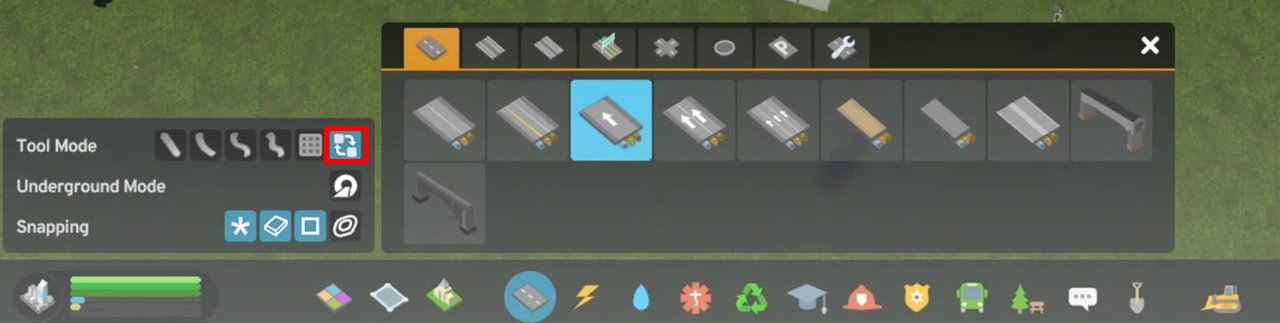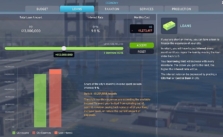Cities: Skylines 2 – How to Change One Way Road Direction
Select the Right Road
First up, you need to select the exact road type you’re planning to change. Let’s take “One -Lane One- Way Road” as an example. Ensure it’s the one highlighted in your menu; you want to be changing the right road to avoid any confusion or mishaps.
Switch to Replace Mode
Now, navigate to your tool menu. In the section labeled with a red square in the image above, switch it to Replace mode. This is the key to changing the road direction, so don’t skip this step.
Start Dragging
Now, here’s where the rubber meets the road (literally). You gotta start at the end of the road where you want the new traffic flow to kick off. So, if your road is currently going north, but you want cars to cruise south instead, start at the northern end. With your left mouse button, click and hold, then drag that all the way down to the southern end. Bam! You just flipped the script on that road!
Adjust As Necessary
If you ever need to change it back or adjust another road, just repeat these steps -> it’s as straightforward as that.
Some Friendly Advice
- Watch Your Traffic Flow: One-way roads can do wonders for traffic congestion, but they can also cause headaches if not used properly. Make sure your service vehicles can navigate easily, and your commercial and industrial areas are accessible.
- Service Vehicles Need Access: If there’s an emergency, your service vehicles need to get to the scene ASAP. A poorly placed one-way road can result in longer response times, so plan carefully.
- Keep Your Businesses Happy: Commercial and industrial buildings rely on deliveries and pickups. If they’re stuck at the end of a one-way road with no access, you might start seeing some Closed signs.