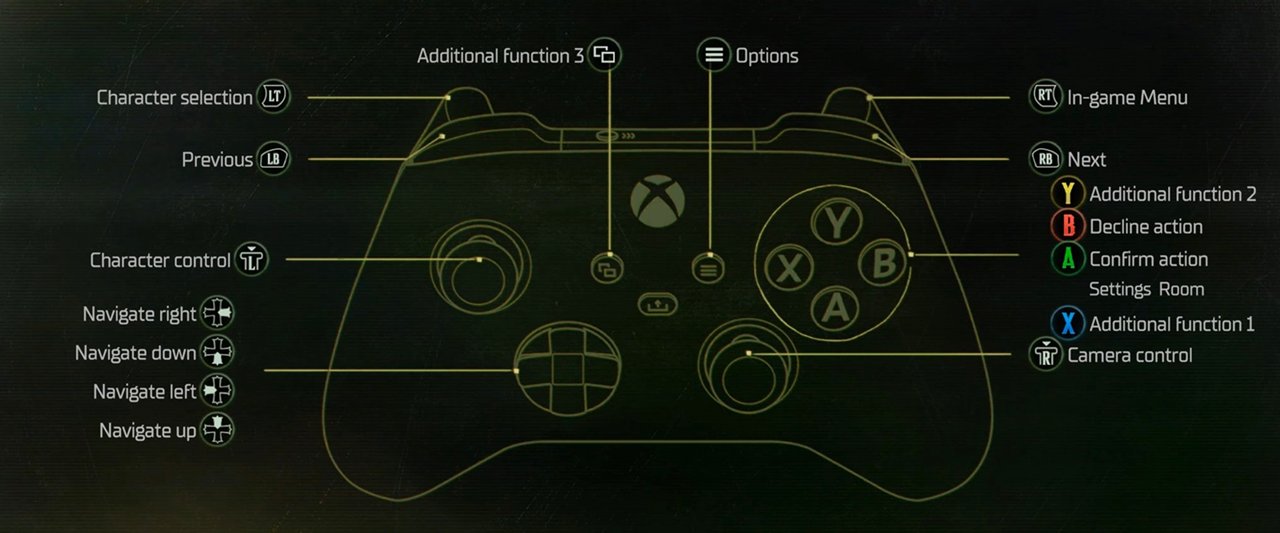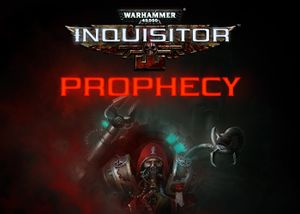PC Controls for Warhammer 40000: Rogue Trader
/
Articles, Game Controls & Hotkeys, Warhammer /
01 Jan 2023
Here’s a quick guide to the standard keyboard and mouse controls, plus the hotkeys for Warhammer 40,000: Rogue Trader on PC. Just a heads up, you can totally change these keys to whatever you prefer right from the settings in the main menu:
All PC Settings
General Gameplay Controls
- Object Highlighting: TAB
- Access Character Menu: C
- Open Inventory: I
- View Journal: J
- Display Map: M
- Open Encyclopedia: L
- Manage Colony: Y
- Cargo Management Interface: B
- Control Voidship: K
- Pause/Unpause Game: SPACE
- Load Previous Save Quickly: F8
- Save Game Quickly: F5
- Capture Screenshot: F11
- Stop Current Action: G
- Maintain Current Position: H
- Move Camera Upwards: W / Up Arrow
- Move Camera Downwards: S / Down Arrow
- Move Camera Left: A / Left Arrow
- Move Camera Right: D / Right Arrow
- Rotate Camera Counter-Clockwise: Q
- Rotate Camera Clockwise: E
- Auto-Follow Character with Camera: F
- Skip Dialogue Line: Space
- Advance Through or Exit Cutscenes: RETURN
Party Selection Controls
- Choose First Character: ALT + 1
- Choose Second Character: ALT + 2
- Choose Third Character: ALT + 3
- Choose Fourth Character: ALT + 4
- Choose Fifth Character: ALT + 5
- Choose Sixth Character: ALT + 6
- Select Entire Party: BACKSPACE / CTRL + A
Dialogue Interaction Controls
- Select First Dialogue Option: 1
- Select Second Dialogue Option: 2
- Select Third Dialogue Option: 3
- Select Fourth Dialogue Option: 4
- Select Fifth Dialogue Option: 5
- Select Sixth Dialogue Option: 6
- Select Seventh Dialogue Option: 7
- Select Eighth Dialogue Option: 8
- Select Ninth Dialogue Option: 9
- Select Tenth Dialogue Option: 0
- Continue or Conclude Dialogue: SPACE
Action Bar Usage
- Switch Weapon Set: X
- Use First Consumable: F1
- Use Second Consumable: F2
- Use Third Consumable: F3
- Use Fourth Consumable: F4
- Select First Weapon: 1
- Select Second Weapon: 2
- Select Third Weapon: 3
- Select Fourth Weapon: 4
- Select Fifth Weapon: 5
- Select Sixth Weapon: 6
- Select Seventh Weapon: 7
- Select Eighth Weapon: 8
- Select Ninth Weapon: 9
- Select Tenth Weapon: 0
- Select Eleventh Weapon: –
- Select Twelfth Weapon: =
- Activate First Ability: Shift+1
- Activate Second Ability: Shift+2
- Activate Third Ability: Shift+3
- Activate Fourth Ability: Shift+4
- Activate Fifth Ability: Shift+5
- Activate Sixth Ability: Shift+6
- Activate Seventh Ability: Shift+7
- Activate Eighth Ability: Shift+8
- Activate Ninth Ability: Shift+9
- Activate Tenth Ability: Shift+0
- Activate Eleventh Ability: Shift+-
- Activate Twelfth Ability: Shift+=
- Use Special Ability 1: Ctrl+1
- Use Special Ability 2: Ctrl+2
- Use Special Ability 3: Ctrl+3
- Use Special Ability 4: Ctrl+4
- Use Special Ability 5: Ctrl+5
- Use Special Ability 6: Ctrl+6
- Use Special Ability 7: Ctrl+7
- Use Special Ability 8: Ctrl+8
- Use Special Ability 9: Ctrl+9
- Use Special Ability 10: Ctrl+0
- Use Special Ability 11: Ctrl+-
- Use Special Ability 12: Ctrl+=
Xbox Controller Bindings