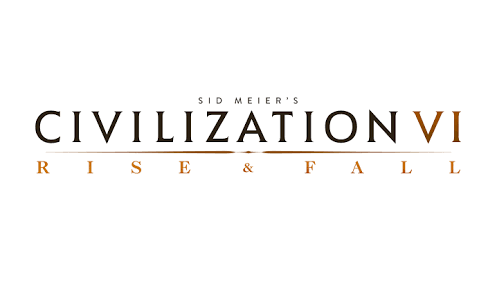Controls for Dominions 6 – Rise of the Pantokrator
Check out this complete rundown of all the keyboard shortcuts and hotkeys for Dominions 6 – Rise of the Pantokrator. There’s a bunch, ’cause the game’s pretty complex, but this handy guide’s here for a quick look-up whenever you need a refresher.
Default Keyboard Shortcuts & Hotkeys
Viewing Provinces: Right-Click on a province to check it out. If left-clicking is more your style, you can switch it up in the game settings.
Selecting Commanders: Just Left-Click on a commander’s icon to pick them. They’ll highlight in white to show they’re on your radar.
Commander Movement: Left-Click on where you want to send your commander and they’re on their way.
Getting More Information: Right-Click on just about anything like units, magic items, or spells in most screens to dig into the details.
Top Right Buttons on the Map Screen:
These are split into five cool sections.
Province Buttons for stuff you do in your current spot:
- (e) for Ending your turn
- (t) for setting up your Army
- (y) for Army setup, but at the next stop
- (u) for Patrolling Army setup
- (r) to Recruit Units
- (b) to check out Mercenaries
- (i) to Read up on Province Chronicles
Nation Buttons for the bigger picture:
- (m) to Read Messages
- (s) to Send Messages
- (F1) for an Overview of your Nation
- (F2) to see Score Graphs
- (F3) to visit the Hall of Fame
- (F4) to see info on Pretenders
Magic Buttons for the arcane stuff:
- (F5) for Research
- (F6) for Global Enchantments
- (F7) to peek into your Magic Item Treasury
- (F8) for an Overview of Magic Items
- (F9) to check out Thrones of Ascension
Game Buttons for general settings:
- (Esc) for Options
- (e) to End your Turn after you’re all set
Plane Buttons for different realms:
- (1) for the Pantokrator’s Realm
- (2) for The Realm Beneath
- (3) for The Void
Hiding UI Elements: Hit the “h” key to make all the buttons and commanders vanish leaving just the map.
Map Navigation and Viewing:
- Arrow Keys: Scroll the map.
- Home: Go to the home province.
- Ctrl+Home: Go to Pretender/Disciple.
- g / #: Jump to a specific province number.
- End: Zoom out to 0.5x.
- Insert/Delete: Adjust zoom to fit the screen or the entire map.
- Page Up/Down: Zoom in or out.
- Ctrl+F: Open the map filter menu.
- Ctrl+(1-0): Toggle various map elements like flags, armies, province names, etc.
Useful Keys When Viewing Battles:
- Scroll map: Arrow Keys
- Camera height: PageUp/PageDown
- Pause: Spacebar
- Team squares: C
- Grid toggle: G
- Wireframe grid: W
- Quit replay: Q
- Fast replay: F
- Fastest replay: T
- Normal speed replay: S
- Unit combat log: V
- Slow motion: Z
- List units: F1
- Weather/Dominion info: F2
- Hotkeys list: ?
- Battle log detail: 1/2/3/4
- Scroll battle log: +/-