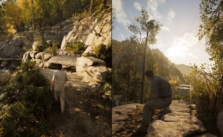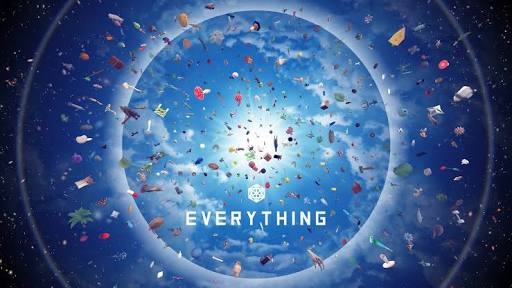Nightingale PC Keyboard Controls Guide
/
Articles, Game Controls & Hotkeys, Misc. Guides /
21 Jun 2023
Check out this handy guide for all the default keyboard controls and key bindings for Nightingale on PC. There’s a bunch of keybinds and actions to keep track of, so if your memory’s as slippery as mine, you might want to bookmark this page. It’s perfect for a quick refresher whenever you need it… The controls are pretty intuitive & shouldn’t need major remapping, but just in case they don’t quite fit your style; remember you can always tweak them to your heart’s content from the settings menu.
All PC Settings
PC Keyboard Controls & Key Bindings
- Move back with S.
- Head forward using W.
- Slide left with A.
- Go right by pressing D.
- Num Lock toggles auto-run. Super handy!!
- Duck down with Ctrl.
- Leap up with the Spacebar.
- Shift lets you sprint. Fast moves!
- Q activates your first ability.
- Use R for your second ability.
- Third ability? That’s V.
- Left mouse Button is for your primary action. Click away!
- Secondary action? Right Mouse Button has got you covered.
- To sheathe or unsheathe items hit H.
- X switches to build mode.
- Got something for the offhand? F is your key.
- Holding E interacts with things.
- Quests? J opens up that menu.
- Recipe check? C is your go-to.
- Tab brings up the inventory.
- Lost? M for the map menu.
- B dives into gameplay menus.
- Quickbar slots 0 to 9 are just that: 0 through 9.
- Previous quickbar item? Mouse Wheel Down.
- Next up in the quickbar? Mouse Wheel Up.
- To bail on build mode, press X again.
- Building menu? That’s B.
- Rotate stuff anticlockwise with Middle Mouse Button/Mouse Wheel.
- Adjusting height? Yep, MMB.
- R toggles height adjustment.
- Chat commands start with /.
- T opens the chat.
- Social butterfly? P opens your social menu.
- ESC to quickly open the system menu.
- F4 to toggle the HUD visibility.
- Z for the emote wheel.