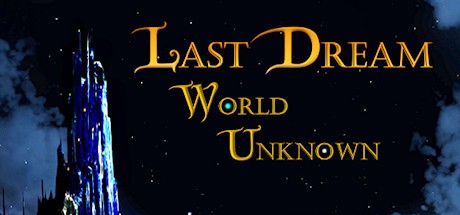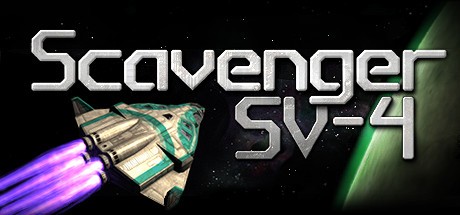Vivaland: Dream House: How to Play (Controls)
/
Articles, Game Controls & Hotkeys, Misc. Guides /
02 Mar 2023
Vivaland: Dream House is like the Sims on steroids, minus the hassle of looking after those pesky Sims. You get to build your pad from the ground up, diving deep into the nitty-gritty with some next-level building tools to craft your dream digs.
New to the game and kinda lost? This guide on how to play and the controls is gonna be your easy-peasy tutorial to get you rolling.
Building Walls:
- First up, pop open the house menu and select the wall tool. It’s your bread and butter for starting any structure.
- To get that wall going, click on the ground and hold it down. Drag it out to wherever you want the wall to end, then let go to set it in place.
- Got a particular style in mind? Look for Room Walls to make entire rooms snap together, or get creative with Curved Walls for that sleek look.
Tweaking Walls:
- Click on any wall you’ve put up to fiddle with the size, height, or to switch it into a foundation.
- For a fresh coat or new texture, pick your style, then click on the wall to see it transform.
- If you’re not digging it, the Undo button or the Hammer tool in the top menu will save your bacon.
Flooring Your Space:
- Once you’ve got your walls squared away, a default floor will automatically show up.
- To personalize it, choose a floor style from the house menu and click to lay it down. Just remember, only fully walled-off rooms can have floors.
- If you’re in the mood for variety in the same space, use invisible walls to section off different flooring areas.
Adding Doors and Windows:
- Select the right door or window from the house menu that matches your vibe.
- Click on the wall where you want it to go. For that precision fit, don’t forget to enable Grid and Snap.
Top It Off with a Roof:
- Ensure you’re working on the uppermost floor; you can switch this in the top menu.
- Choose a roof from the house menu and click to place it right on top of the walls.
- Get it just right by adjusting placement, height, or rotation with the arrow handles.
- Hit it with your choice of surface options with a click to customize.
When you’re all set with the structure and ready to add your personal touch with furniture, switch the game mode at the top left of your screen.