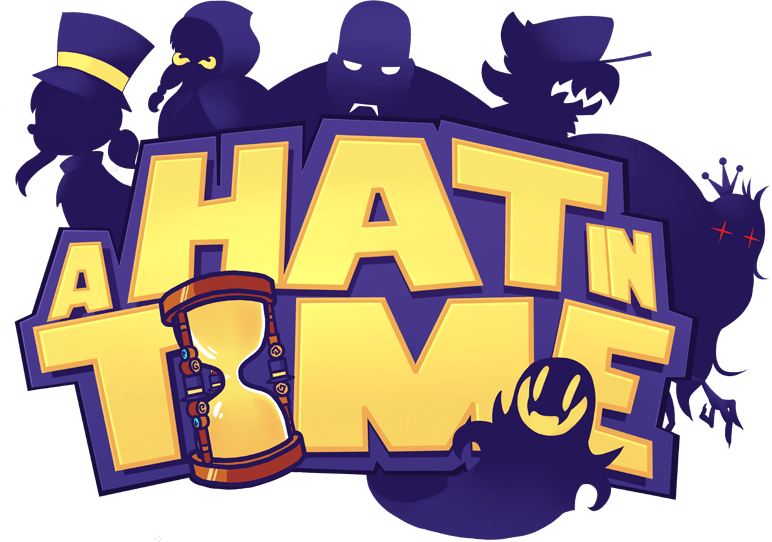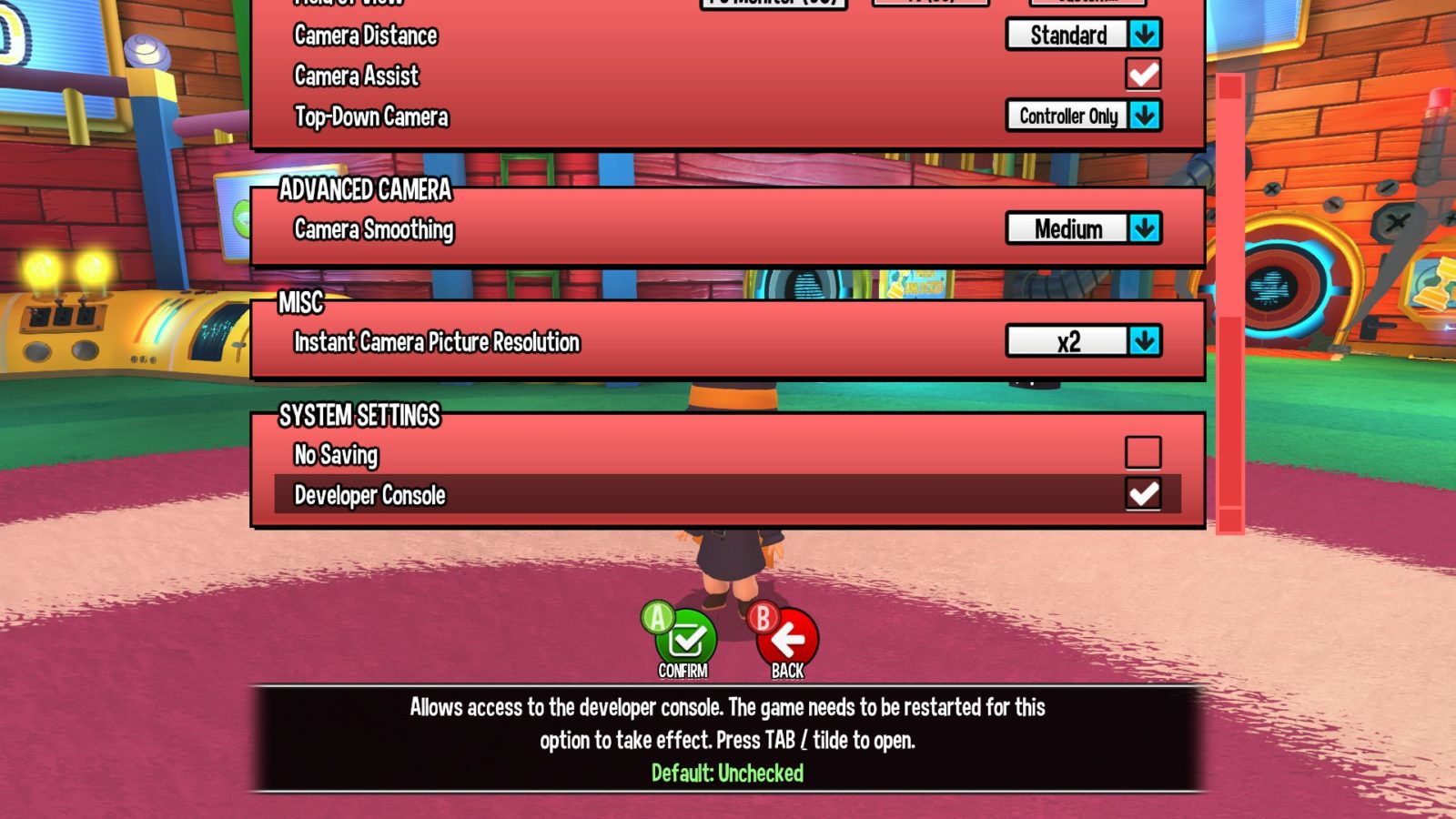A Hat in Time – Nyakuza Metro Console Commands
/
A Hat in Time, Articles, Yakuza /
11 Apr 2019
Enabling the Developer Console
If you haven’t already, enable the developer console by going into the Game Settings menu. Scroll down to the very bottom and check the empty box next to Developer Console.
Be sure to relaunch the game afterwards!
Now that you’ve relaunched the game, it should be working now! Hit tab or the tilde ( ~ ) key (the key above TAB) and you should see a HUGE black box encompass more than half of the top part of your screen! Don’t freak out about it. This is the developer console!
Console Commands
- enablecheats (necessary to use the commands)
- Summon HatinTimeGameContent.Hat_Collectible_RouletteToken – Creates a rift token
- fly – Similar to ghost, but the player is able to collide with geometry.
- ghost – Puts the player into a ‘ghostly’ state where they can fly, pass through geometry, and are not affected by damage
- summon A list of summonable objects can be found here
- walk – Disables fly/ghost Mode
- changesize [number] – 1 is default, changes the size of Hat Kid
- god – Toggles God Mode, making Hat Kid lose no health when attacked or damaged
- slomo [number] – 1 is default, modifies the games speed
- teleport – Teleports the player to the surface they are looking at
- setspeed [number] – Modifies Hat Kids ground speed and water speed (only seems to work in water)
- setgravity [number] – Changes the gravity
- open [mapname] – Loads the inputted map (check C:\Program Files (x86)\A Hat in Time\HatinTimeGame\CookedPC\Maps) for maps.
- setjumpz [number] – Changes your jump height
- playersonly – Set the world to only update players, ignoring all other actors
- killparticles – Deactivates particle systems and destroys all particles
- FOV [number] – Changes FOV to given number (max 170, min 1, default 90)
- suicide – Kills Hat Kid
- showdebug – Toggles the overall display of properties of the player’s current ViewTarget
- restartlevel – Restarts the level
- invertmouse – Inverts the mouse vertically
- invertturn – Inverts the mouse horizontally
- jump – Makes Hat Kid jump (pretty obvious)
- duck – Makes Hat Kid duck (pretty obvious)
- unduck – Makes Hat Kid unduck
- pause – Pauses the game
- showmenu – Functions identically to pause
- use – Makes Hat Kid interact, or attempt to interact.
- freezeframe [number] – Forces the game to pause for the specified delay time (when tested escape immediately resumes the game)
- stat fps – Toggles display of frames per second
- showhud – Toggles the visibility of all HUD items.
- togglehud – Toggles the visibility of all HUD items.
- show particles – Toggles display of particle geometry
- show rigidbody – Does something (I have no idea what this does)
- show collision – Toggle display of collision primitives
- show postprocess – Toggle display of post process effects
- show staticmeshes – Toggle display of static mesh geometry
- show paths – Toggles display of paths or navigation meshes
- show volumes – Toggles display of volumes
- viewmode unlit – Renders scene with flat shading, i.e., no lighting
- viewmode wireframe – Renders scene in a wireframe view
- viewmode brushwireframe – Renders scene in a wireframe view showing brush edges
- viewmode lightingonly – Renders scene using only the lighting information on the geometry
- viewmode lightcomplexity – Renders scene using a special shader that displays the complexity of the lighting on (number of dynamic lights affecting) each surface using specific colors to denote the number of lights
- viewmode texturedensity – Renders scene using a special shader that displays the density of texels for the diffuse channel on each surface using specific colors to indicate the density
- viewmode shadercomplexity – Renders scene using a special shader that displays the complexity of the material being used by each surface using specific colors to denote ranges of shader instructions
- viewmode litlightmapdensity – Renders scene fully lit using a special shader that displays the density of texels for the lightmap on each surface.
- viewmode – Returns render mode to normal
- toggleui – Toggles updating and display of the UI
- exit – Closes the game (duh)
- disconnect – Takes you back to the main menu
- quit – Same as exit