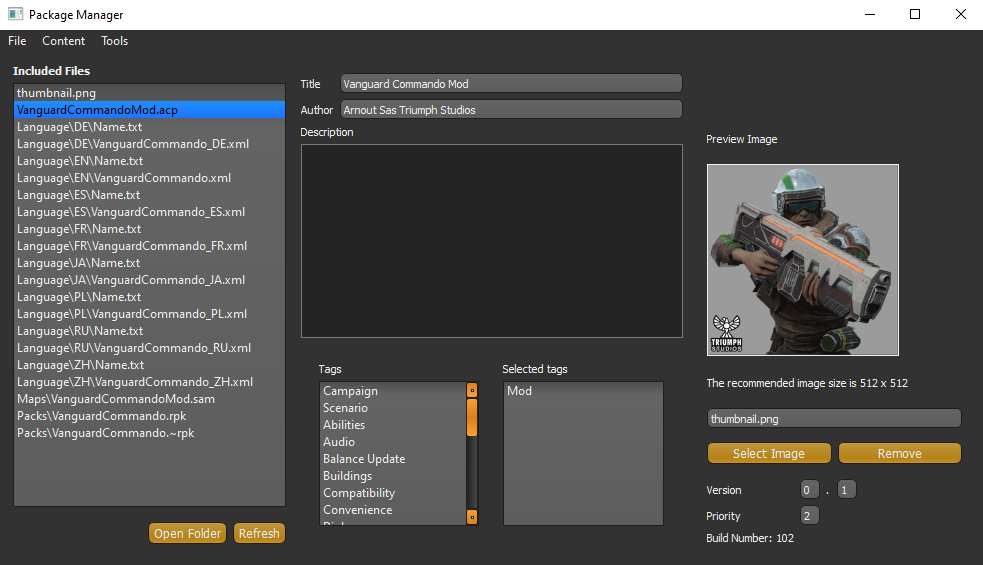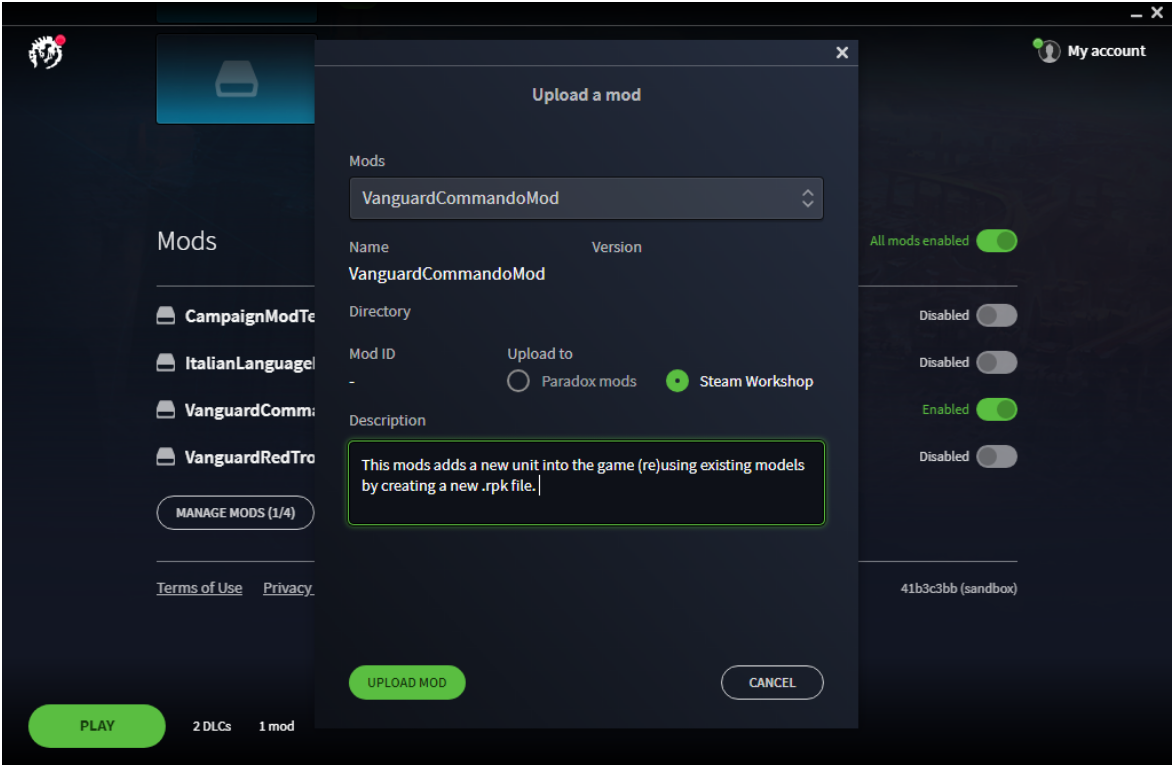Age of Wonders: Planetfall – Modding Guide
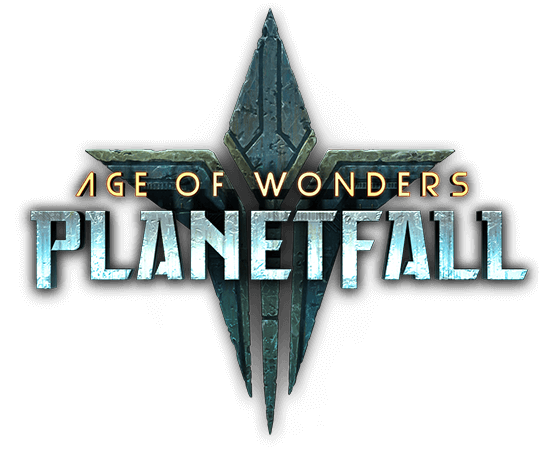
Modding
Introduction
This guide is intended to help you get started with modding Age of Wonders: Planetfall. It will give you enough information to understand the systems that make up the game so you can start making mods. If you want to dive straight in, check the “Quick Guides” which explain how to carry out common tasks in step-by-step detail.
Disclaimer: Modding Tools are provided as a courtesy to fans. They might have different system specifications from the Age of Wonders: Planetfall game, are not tech supported and have an English-only interface.
Mod Packages
In Age of Wonders: Planetfall, all user-made content and mods are stored in package files. The package file (.acp) contains data to configure your mod, as well as the actual modified game data that you create to change how the game functions. You can see which mods you currently have installed in the launcher, under the Mods tab.
Mods will be saved in the following folder within the game’s profile: C:\Users\you\Documents\Paradox Interactive\Age of Wonders Planetfall\Mods
Quick Guide: Creating a Mod and modifying existing resources
- To create a mod and start editing game resources:
- Launch the Package Manager (Game Editor)
- In the Package Manager, select “New” from the file menu
- Enter the file name for your mod and click “Set”
- Give your Mod a title and optionally add a mod preview image
- Goto Tools and run the Resource Editor
- In the Resource Editor select “Open” from the file menu
- Open the RPK file you want to modify from C:\Program Files (x86)\Steam\steamapps\common\Age of Wonders Planetfall\Content\Title\Packs\ (or your default installation folder)
- Select the resource you wish to modify and
- Right mouse click and press “Modify” to unlock the resource, and make your changes.
The Package Manager (or Game Editor)
The package editor lets you create and edit packages. You can launch the package manager from Steam when your start Age of Wonders: Planetfall or directly by going into the game’s installation folder and starting PackageManager.exe
- Included Files – This is a list of all the files that are to be included in the package you are making. The system will automatically include all the files that are in the same folder as the ACP file. These files could include maps that you have made, new versions of game files that you have modified and new language files which you want to be linked into your modded data.
- Title – The name of the package that will appear in game and on the Steam Workshop
- Author – The name of the person (or people) who created the package
- Tags – These tags are used by the (steam) workshop to help users quickly see what type of data your package contains
- Preview Image – An image that will appear on your package’s page in the (steam) workshop. Note: this image must be called thumbnail.png else the Paradox Launcher uploads your mod without a preview image.
- Version – A number you can fill in to indicate to users which version of the package this is.
- Priority – A number that determines what to do when two packages both attempt to modify the same piece of data or resource. The package with the higher priority value will override data from the lower priority one. It is important to give your mod at least a priority of 1 so it will overrule the game’s content.
- Build Number – This value goes up each time you save the package. It is used by the system to determine which package is “Newer” if the content of a package is changed.
Once you have created and set up your package, you can start actually modding the game! To do that, can you run the following Tools (in the Toolbar of the Package Manager) to mod the game: Content Editor, Resource Editor and Level Editor.
The Content Editor
The content editor lets you edit or add content for the game including models and rigs. Content Editor files are saved as .clb files.
Editing existing content
In order to edit existing content of the game you need to do the following
- Copy the existing .clb file from the game installation folder you want to edit to your mod folder.
- For example: from the steam installation folder Steam\steamapps\common\Age of Wonders Planetfall\Content\Title\Libraries\Figure_Skin\ copy Human_Species.clb to \Documents\Paradox Interactive\Age of Wonders Planetfall\Mods\YourMod\Libraries\Figure_Skin
- Open the Package Manager, load your mod and open the Content Editor and open the copy of the clb from your modding folder.
- As long as the .clb file has the same name as the original one and the Priority of your mod is higher then the game (which is priority 0) it will automatically overwrite the original .clb file when the mod is loaded.
The Resource Editor
The Resource Editor is the tool you will use to make most of the changes you will put into your mod. The tool allows you to open resource pack (.RPK) files which store the data objects (called Resources) that configure the game’s units, operations, city upgrades and a huge host of other things, and make modifications to them to change how the game works.
The RPK files are stored in the folder: Steam: C:\Program Files (x86)\Steam\steamapps\common\Age of Wonders Planetfall\Content\Title\Packs GOG: [Age of Wonders Planetfall Install Folder]\Content\Title\Packs
NOTE: The “Title” folder stores resource packs for the base game. The folder’s DLC00, DLC01, DLC02 store the packs for the Sign-Up, PreOrder and Deluxe content.
Editing existing Resource packs
When you use the Editor, and open existing Title (or DLC) packs you are not actually changing the RPK file itself, you are simply making changes which are stored in the Package’s ACP file. When the game loads the RPK file, it will go through all the loaded ACP files and apply any changes it finds to the RPK. If two packages have made a change to the same resource, then the package with the higher priority will win.
The top tabs show the RPK files you currently have open, directly under that are more tabs which separate the different types of data that each package can store:
- Entities – An entity is an object that can be placed into the game world in some way. If something has a model attached to it which you can see in the game world, the chances are that it is an entity. Examples: units, figures, structures, projectiles
- Settings – These general purpose resources store the vast majority of in game data. Examples: abilities, operations, city upgrades
- FX – Particle effects that are attached to units, spells and in game models. Examples: explosions effects, operation effects, weapon projectile effects
The resources are then divided into different Categories to make them easier to find and organize.
The list box on the left shows all of the resources that are available to edit in the selected category. If you want to edit an existing resource, then select it and right-mouse-click and click “Create Mod”. Next to the name of the resource an (M) Icon will appear to indicate that it has been modified and can be edited. When you right-click the modified resource again, you can click the “Delete Mod” button to revert your changes back to the original version of the game.
Creating new Resource packs
To add new content (resource entities) to the game mod you need to create a new .rpk file. Unlike editing existing packs; creating a new Resource packs will give you full control over an .rpk file. You edit your own categories and add new entities, settings and FX. (This a new feature to Age of Wonders: Planetfall modding. In Age of Wonders III this wasn’t possible.)
You can also copy over existing resources to the new RPK. Make sure you add the required Resource Content (found in Content tab of the Resource Editor) so all dependencies are loaded.
To check out the unit open the Resource Editor using the Package Manager and open Documents\Paradox Interactive\Age of Wonders Planetfall\Mods\VanguardCommandoMod\Packs\VangardCommando.rpk
The Level Editor
This will let you create custom maps for the game to test new features or mods quickly.
- Open Level Editor by going to Tools -> Level Editor in the Package Manager
- File -> New Map -> Regenerate and then clicking on Generated map (found in your profile map). This will load a generated map from the game
- Edit some stuff by placing structures and save it in to your mod folder. For example: \Documents\Paradox Interactive\Age of Wonders Planetfall\Mods\YourMod
- Exit Level Editor
- Start the game and load the custom / Community map
Note: Maps have the .sam extension.
Publishing your mod
Once your mod is ready to be published you can do so in the Package Manager. Go to File -> Publish and .zip file of your mod will be created within your mod folder.
To upload to mod to Paradox and Steam Workshop open the Paradox Launcher. Click on Mods – Mods Tools and a screen opens to upload your mod to Paradox or Steam Workshop.
Add a description(which will appear in the workshop) and click Upload Mod.