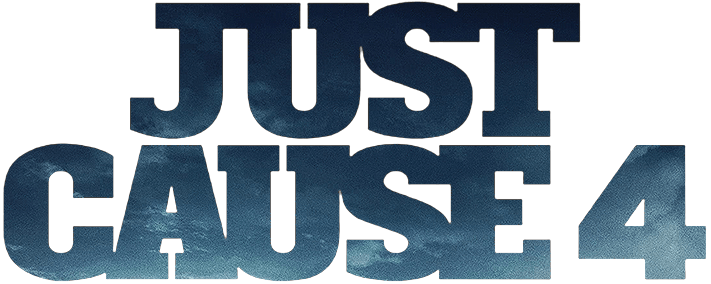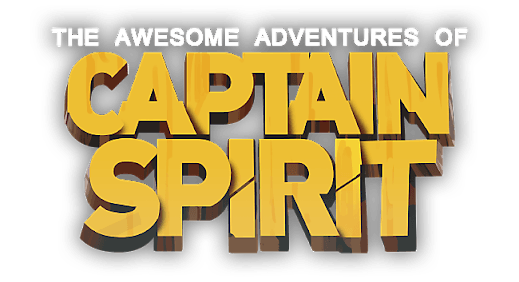Another Crab’s Treasure Controls (Xbox & PC)
/
Articles, Game Controls & Hotkeys, Misc. Guides /
01 Jan 2024
Here’s a quick rundown of the default keyboard and Xbox gamepad controls for Another Crab’s Treasure. In addition, there’s a video available that thoroughly covers all the PC game settings you might want to tweak, including video quality, graphics, and control configurations.
All PC Settings
PC Keyboard Controls
- Walk Right/Left: –
- Walk Right: D
- Walk Left: A
- Walk Forward/Back: –
- Walk Forward: W
- Walk Backward: S
- Interact: E
- Attack: Left Mouse Button
- Block: Right Mouse Button
- Jump: Space
- Dodge: Left Shift
- Tap to Sprint: C
- Heal: R
- Grapple: F
- Shell Spell: Left Control
- Use Adaptation: Q
- Swap Adaptation: Tab
- Swap Hammer: V
- Focus: Middle Mouse Button
- Swap Focus Right: 2
- Swap Focus Left: 1
- Swap Focus Up: –
- Swap Focus Down: –
- Rotate Camera: –
- Rotate Camera Right: –
- Rotate Camera Left: –
- Tilt Camera: –
- Rotate Camera: Mouse Horizontal
- Rotate Camera Right: –
- Rotate Camera Left: –
- Tilt Camera: Mouse Vertical
Xbox Gamepad Controls
- Walk Right/Left: Left Stick X
- Walk Right: –
- Walk Left: –
- Walk Forward/Back: Left Stick Y
- Walk Forward: –
- Walk Backward: –
- Interact: Y
- Attack: Right Shoulder
- Block: Left Shoulder
- Jump: A
- Dodge: B
- Tap to Sprint: Left Stick Button
- Heal: D-Pad Up
- Grapple: Left Trigger
- Shell Spell: X
- Use Adaptation: Right Trigger
- Swap Adaptation: D-Pad Left
- Swap Hammer: D-Pad Down
- Focus: Right Stick Button
- Swap Focus Right: Right Stick Right
- Swap Focus Left: Right Stick Left
- Swap Focus Up: Right Stick Up
- Swap Focus Down: Right Stick Down
- Rotate Camera: –
- Rotate Camera Right: –
- Rotate Camera Left: –
- Tilt Camera: –
- Rotate Camera: Right Stick X
- Rotate Camera Right: –
- Rotate Camera Left: –
- Tilt Camera: Right Stick Y