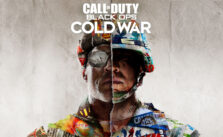Call of Duty: Black Ops 4 – How to Increase FPS

How to Increase FPS
FPS stands for “frames per second” and is a very important technical consideration for game makers. The FPS range that is generally acceptable for video games is anywhere from 30 to 60 FPS, compared to films that run at about 24 FPS. 100+, of course, is a very optimal level for professional level gameplay. We hope that utilizing the following tips to increase your FPS will help your overall experience playing Call of Duty: Black Ops 4. Note that everyone’s device is different, so some may work while others don’t.
Change InGame settings
Display Mode: Fullscreen
Use fullscreen to gain a performance boost over the other options.
Screen Refresh Rate: 144 Hz (if you have a 144Hz monitor) or 59.94 Hz (if you have a 60Hz monitor)
Sync Every Frame: Off
This is essentially V-SYNC so put this off as you don’t want input lag.
Maximum FPS: Your Preference
If you want to limit your FPS for some reason, then set this to an appropriate number that you feel comfortable with.
Aspect Ratio: Auto
FOV: 90
Higher is better and gives you a competitive edge as you will be able to see much more, for example around corners, than a player with a FOV of 65 (the lowest setting).
Resolution: Your monitor’s native resolution
You can reduce this setting to improve performance, but we recommend setting this to native to begin with and then adjust accordingly.
Render Resolution: Native
If you want higher FPS, then lower your resolution, but not this setting. It’s better to do it this way.
Pre-T2X Resolution: Native
Post Process Anti-Aliasing: Filmic SMAA T2x
Set this to FXAA if you want higher FPS.
Texture Resolution: Extra
Normal Map Resolution: Extra
Specular Map Resolution: Extra
Fill Remaining Memory: Off
Shader Preload: On
Anisotropic Filtering: Normal
Shadows: Off
Shadow Map Resolution: Normal
Sun Shadow Bit Depth: Normal
Screen Space Shadows: Off
Screen Space Reflections: Off
Reflections cause a lot of FPS issues, so turn it off and gain 5-10 FPS instantly.
Cache Sun Shadow Maps: Off
Depth of Field: High
Screen Space Ambient Occlusion: Off
Medium Distance Ambient Occlusion: Off
Subsurface Scattering: On