Call of Duty: Black Ops Cold War – Keyboard/Mouse not working – Issue Fix

PLEASE RUN THE GAME AS ADMINISTRATOR
Please make sure that you use “Run as Administrator” to install and to start the game (right-click on the shortcut or setup file and select “Run as Administrator”).
PLEASE DISABLE ADDITIONAL INPUT DEVICES
Please disconnect all input devices (controllers, graphics tablets, etc.) with exception of keyboard, and mouse. If you are using x360CE, vJoy, or any other virtual input devices, then please disconnect/disable them as well.
DISABLE MOUSE ACCELERATION
Try disabling the Enhance pointer precision option. To do this, please follow these steps:
Windows 10:
Press WinKey+R, and in the Run window type:
control
After that press Ok, and navigate to Mouse -> Pointer Options, then make sure that Enhance pointer precision is unchecked, and click OK.
Windows 8.1, 7:
Start -> Control Panel -> Mouse -> Pointer Options, then make sure that Enhance pointer precision is unchecked, and click OK.
PLEASE DISABLE TOUCHSCREEN
If you are working on a tablet PC, then please make sure to connect the keyboard and mouse, and then temporarily disable the touchscreen.
PLEASE RUN THE GAME IN CLEAN BOOT MODE:
Please make sure that no third-party applications are interfering with the game. Please try to install and run the game in “clean boot mode”. Instructions on how to do that can be found here:
http://support.microsoft.com/kb/929135
Make sure to use an account with Administrator privileges
TOP 5 Massive Upcoming Online Multiplayer PvP Shooter Games of 2023




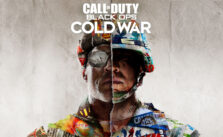


Heres the thing about this issue. I get it after i played few rounds. Just now got that in the process of viewing afteraction report.
it is a simple fix for blackops just press windows key ingame
the game needs to capture the mouse