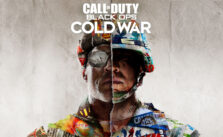Call of Duty: Mobile – How to Change Controls

Customizing Controls
Want to change the size of a button or HUD piece? Or maybe it’s opacity? How about placing the joystick on the right side of the screen and the fire button on the left, which may be more comfortable for those Southpaw players?
You can do all that and more in the extensive Controls menu, which lives inside the game’s’ Settings.
Here, tapping the Custom Layout will bring you to a mock HUD where you can drag, drop, and change the size and opacity of everything on-screen.
The Controls submenu is also where you can switch between Simple and Advanced Fire modes, as well as turn on the ability for 3D Touch Aim, which allows your soldier to aim and fire based on how hard the screen is pressed. Other options include limiting auto hip fire range for the Simple Fire Mode and individual controls for 1-tap ADS or Hip Fire by the weapon when pressing the Fire button in Advanced Mode.