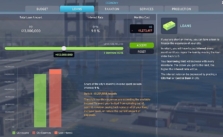Cities: Skylines 2 – How to Find Local Save Files
/
Articles, Cities: Skylines 2 /
12 Sep 2023
If you’re on a mission to locate your Cities Skylines 2 save files, you’re in the right place; let’s get down to business and find those files together.
- Let’s kick things off by firing up the File Explorer; quick shortcut? Just press the Windows key + E, and you’re in.
- Up top, you’ve got the address bar. In there, punch in %appdata% and hit Enter -> it’s a nifty shortcut that takes you right where we need to be.
- Once you’re inside that ‘Roaming’ zone, you’ll want to click on ‘AppData’ up in the breadcrumbs (that path at the top).
- From there, dive into the “LocalLow” folder. Sounds mysterious but it’s the right alleyway for our quest.
- Now, look for the “Colossal Order” folder. That’s the crew behind your game.Inside, you’ll find the “City Skylines 2” folder. Yep, you’re on the right track…
- And here we are!! The “Saves” folder is where all your hard work resides. Both your auto-saves and those you saved manually are hanging out right here. They’re usually named after your cities, but if you’ve renamed them, they’ll appear with the new name.