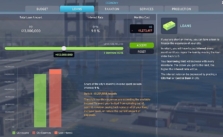Cities: Skylines 2 – How to Rename a City
Renaming a city in Cities: Skylines 2 is actually quite simple, even if it might not seem obvious at first glance…
How to Rename a City in Cities: Skylines 2
Spot Your City’s Name
Alright so you’re in the game, building away, and you decide it’s time for a change. First thing’s first, look down at the bottom of your gameplay screen. You’ll see your city’s current name just chillin’ there.
Click and Ready for Action
Go ahead and give that name a click. Don’t be shy -> click it like you mean it. As soon as you do, you’ll notice it’s ready for some typing action. It’s like your city’s saying, Yeah, I’m ready for a new identity let’s do this!
Type in That Awesome New Name
Here comes the fun part! Start typing out the new name you’ve been dreaming up for your city. Maybe you want something funky, something that pops or something that just feels right. Whatever it is, type it out and give your city the name it truly deserves!
Lock It In!!
Got that perfect name typed out? Sweet! Now, just hit Enter on your keyboard. Boom! Just like that, your city’s got a brand-new identity… You’ve officially left your mark and your city’s vibing with its new name.