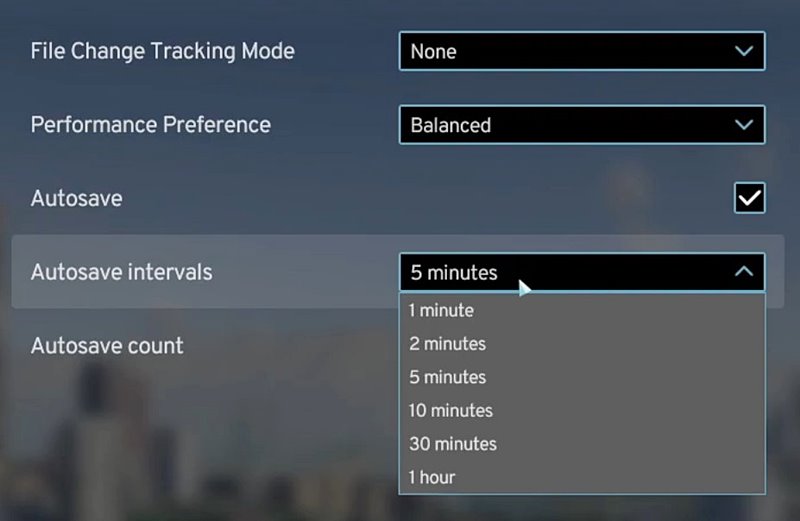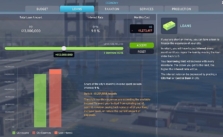Cities: Skylines 2 – How to Turn ON/OFF Autosave
Alright so if you’re here -> you’re probably scratching your head about the autosave thing in Cities: Skylines 2. Ever made a mistake and wished you had a save from just a sec ago? Or maybe you’re tired of the game stopping to save all the time? Whatever’s got you here I got you; let’s break this down.
Get to Options
First off, fire up the game. Whether you’re just hanging out on the main menu or in the thick of building your mega-city, find the ‘Options’ on the menu. Give it a click.
Head Over to the ‘General’ Tab
Once you’re in the options, you’ll see a bunch of tabs. You’re gonna want to navigate to the ‘General’ tab. Trust me, that’s where all the good stuff is!
Find the Autosave Checkbox
Now, there’s a whole lot going on in this section, but keep your eyes peeled for the ‘Autosave’ option. To turn autosave on, just check that box. Not feeling it? Just uncheck it. Simple as that!
Decide How Often You Want to Save: Alright, if you’re down with autosave (and you should be), you’ll notice you can set how often it does its thing. There’s a whole range of options:
- 1 minute (for those who like to play it super safe!)
- 2 minutes
- 5 minutes (a solid choice for most)
- 10 and 30 minutes
- 1 hour (if you’re feeling daring)
Pick whatever suits you best. Personally, I think the 5 or 10-minute mark hits just right. It’s not too frequent and it keeps your game safe.
Set Your Save Limit
Here’s a neat trick: You can choose how many autosave files to keep. Why bother?? Well if you set it to keep three, it’ll save your latest three games. When a fourth save comes in, the oldest one gets booted. Handy if you don’t wanna overload your save list or if you’re tight on space.