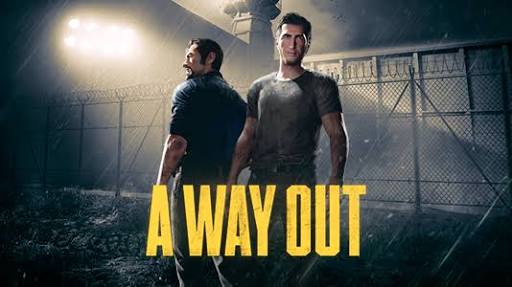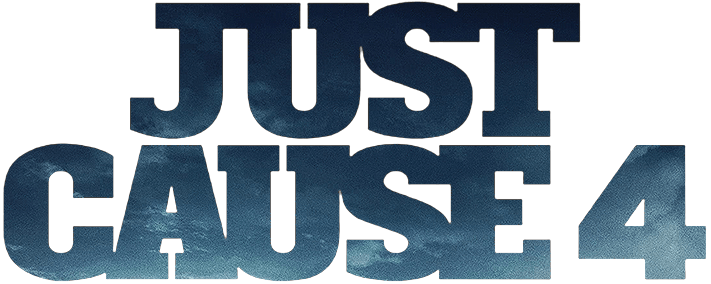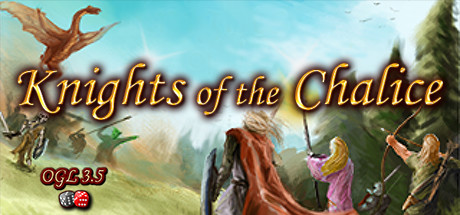Controls for Spiral Knights
/
Articles, Game Controls & Hotkeys, Misc. Guides /
11 Oct 2022
Here’s a handy guide to all the default keyboard shortcuts and keybindings for Spiral Knights on PC. It’s got a lot to remember, but don’t sweat it — this reference is here for you to check back on in a snap whenever you need to jog your memory. Make sure to bookmark this page for easy access down the line… And if you want to tweak any of these controls to your comfort, you can do that right from the controls menu on the main screen.
Default PC Keyboard Controls & Key Bindings
- Move North – W
- Move South – S
- Move West – A
- Move East – D
- Face North – -none-
- Face South – -none-
- Face West – -none-
- Face East – -none-
- Action – Z / Right Mouse
- Sprite Action 1 – 1
- Sprite Action 2 – 2
- Sprite Action 3 – 3
- Strafe – C
- Defend – X
- Dash – Left Shift + X
- Shield Bash – Left Shift + Z
- Prev Weapon – Wheel Up
- Next Weapon – Wheel Down / Space
- Weapon 1 – -none-
- Weapon 2 – -none-
- Weapon 3 – -none-
- Weapon 4 – -none-
- Toggle Auto Target – Left Ctrl
- Move Fwd – Left Mouse
- Move Back – -none-
- Move Left – -none-
- Move Right – -none-
- Quickslot 1 – 4
- Quickslot 2 – 5
- Quickslot 3 – 6
- Quickslot 4 – 7
- Toggle Arsenal – U
- Toggle Forge – I
- Toggle Recipes – F5
- Toggle Social – F6
- Toggle Event Hub – F7
- Toggle Mission – M
- Toggle Uplink – F8
- Toggle Supply Depot – K
- Toggle Character – P
- Toggle Loadouts – L
- Toggle Progress – O
- Toggle Windows – Tab
- Toggle Hud Lock – -none-
- Toggle Help – F1
- Toggle Map – B
- Start Chat – Enter
- Start Chat Command – /
- Talk to Chat – R
- Talk (Voice Chat) – V
- Bug Report – F2
- Toggle Zoom – Num Pad +
- Toggle Steam Controller mode – -none-
- Modifier – Left Shift
- /attack – Numpad 7
- /come – Numpad 8
- /fallback – Numpad 4
- /follow – Numpad 1
- /helpme – Numpad 0
- /ready – Numpad 2
Default Control Scheme