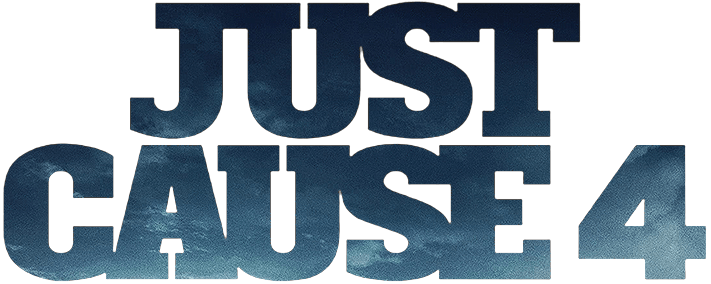Controls for Tempest Rising
/
Articles, Game Controls & Hotkeys, Misc. Guides /
03 Feb 2023
This guide gives you a rundown of all the keyboard controls and hotkeys you can use in Tempest Rising on your PC. Just a heads-up, you can totally customize these keybinds to your liking from the main menu. Plus, you have the option to set up secondary keybinds for each function:
All PC Settings
Keyboard Shortvuts & Hotkeys
- Ability 1 – Z
- Ability 2 – X
- Ability 3 – C
- Ability 4 – V
- Ability 5 – B
- Select All Combat Units – Q
- Select All Combat Units On Screen – W
- Repair – I
- Sell – O
- Toggle Power – P
- Support Power 1 – H
- Support Power 2 – J
- Support Power 3 – K
- Support Power 4 – L
- Support Power 5 – Semicolon
- Support Power 6 – Apostrophe
- Buildings Tab – E
- Defenses Tab – R
- Infantry Tab – T
- Vehicles Tab – Y
- Aerial Tab – U
- Slot 1 – F1
- Slot 2 – F2
- Slot 3 – F3
- Slot 4 – F4
- Slot 5 – F5
- Slot 6 – F6
- Slot 7 – F7
- Slot 8 – F8
- Slot 9 – F9
- Slot 10 – F10
- Scroll Up – Up Arrow
- Scroll Down – Down Arrow
- Scroll Left – Left Arrow
- Scroll Right – Right Arrow
- Zoom In – Mouse Wheel Up
- Zoom Out – Mouse Wheel Down
- Drag Scroll – Middle Mouse Button
- Center on Base – Backspace
- Rotate Left – Left Bracket
- Rotate Right – Right Bracket
- Create Location 1 – Ctrl+F1
- Create Location 2 – Ctrl+F2
- Create Location 3 – Ctrl+F3
- Create Location 4 – Ctrl+F4
- Create Location 5 – Ctrl+F5
- Create Location 6 – Ctrl+F6
- Create Location 7 – Ctrl+F7
- Create Location 8 – Ctrl+F8
- Create Location 9 – Ctrl+F9
- Jump to Location 1 – Shift+F1
- Jump to Location 2 – Shift+F2
- Jump to Location 3 – Shift+F3
- Jump to Location 4 – Shift+F4
- Jump to Location 5 – Shift+F5
- Jump to Location 6 – Shift+F6
- Jump to Location 7 – Shift+F7
- Jump to Location 8 – Shift+F8
- Jump to Location 9 – Shift+F9
- Attack – A
- Stop – S
- Guard – D
- Patrol – F
- Hold – G