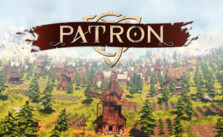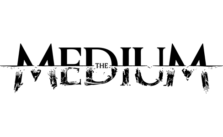Delver – Level Editor Controls & Hotkeys
/
Articles, Game Controls & Hotkeys, Misc. Guides /
01 Feb 2018

Currently, using hotkeys is the best way to edit your levels, as they allow you to access functions that are impossible otherwise. They are also very useful to edit even the most basic things, like tile heights, the creation of tiles, etc.
Tile Hotkeys:
- Left mouse click: Select a tile. Drag to select an area;
- ESC: Cancel selection;
- 1: Carve the default tile.
- 2 to 9: Carve different types of preset tiles.
- Z / Shift + Z: Decreases / Increases floor height;
- X / Shift + X: Decreases / Increases ceiling height;
- R (with a tile selected): Selects a specific corner or edge of
- Backspace: Delete selected tile or area;
- T: Spin floor texture.
Entity Hotkeys:
- Left mouse click: Select an entity (you must select it before using any other command);
- ESC: Cancel selection;
- Click and drag: Move entity;
- Shift + Click and drag: Snap entity to X and Y axis;
- X / Y / Z: Snap the entity to the specified axis.
- ALT + drag: Duplicate object;
- Right-click entity: Open the options for the entity.
Others:
- L: Toggle lighting;
- W / S / A / D: Moves the camera forward, backwards and sidewards;
- Q / E: Moves the camera down and up;
- Directional keys: Changes the camera angle.