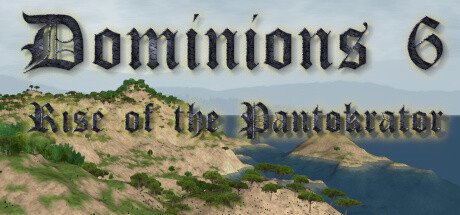Dominions 6: Battle Orders Explained
In the world of Dominions 6, commanding your troops takes a unique turn. Unlike typical strategy games where you micromanage each unit in battle, here you set pre-battle orders & then watch as your squads attempt to execute them during combat… Each squad, even those under the same commander, can receive individualized orders. Broadly, these orders fall into two categories: general orders & target-specific orders, with those marked by an asterisk (*) requiring a specific target.
General Orders
- None: This option hands over control to the AI, which makes decisions on behalf of the squad.
- Attack*: Commands the squad to engage the enemy in close-quarters combat.
- Fire*: Directs missile units to fire at their designated target until they exhaust their ammunition.
- Guard commander: The unit’s primary focus shifts to the protection of their commander, crucial in fending off assassination attempts.
- Hold and attack*: The squad holds its position for the initial two turns, utilizing missile weapons if equipped, before transitioning to melee combat.
- Hold and fire*: The squad remains stationary for two turns, after which it either fires at enemies or moves to achieve a better firing angle.
- Fire and keep distance*: Here, the squad fires missiles, retreating to maintain a safe distance when the enemy approaches too closely.
- Retreat: The squad withdraws from the battlefield, mirroring a rout scenario, potentially causing them to disperse into adjacent provinces.
If orders like Attack/Hold and Attack or Fire/Fire and keep distance are chosen, it’s imperative to designate who the squad is targeting…
Target Orders
None: Selects a random enemy unit and their accompanying squad.
Archers: Targets a randomly chosen enemy archer unit and their squad.
Cavalry: Aims at a randomly selected enemy cavalry or swift unit and their group.
Fliers: Focuses on an enemy capable of flight and their squad.
Large monsters: Pursues an especially large enemy (size 7 or more) or defaults to a size 6 target in the absence of larger foes.
Closest: Directs attention to the nearest enemy squad.
Rearmost: Targets an enemy positioned at the back of their formation.
It’s worth noting that despite these orders, squads can be impeded by enemy units, thwarting their planned actions…
Q: Is it possible for my troops to solely defend & not engage??
A: Unfortunately not. The Hold and Attack strategy implies a defensive stance for two turns, followed by an offensive approach.
Commander Orders: Commanders are granted a similar range of orders as squads, with specific commands for a single turn and general commands for the entire combat duration. Up to five specific orders can be set for each commander. In the absence of player-issued orders, the AI assumes command… Transferring order scripts between commanders is facilitated by the [Ctrl] key and numeric keys.
Specific Commander Orders
- Hold one turn: The commander maintains their current position for a turn.
- Hold or Fire missile weapon: Remains stationary while possibly firing a missile weapon.
- Hold or Cast a spell: The commander holds their ground with the option to cast a spell if feasible.
- Cast a specific spell: Executes a spell specified by the player, subject to gem availability and the presence of a suitable target.
- Attack one turn: The commander aggressively moves toward a randomly selected enemy for a turn to engage in melee, if achievable.
- Fly Attack one turn: Involves flying towards an enemy to initiate melee combat, contingent upon the commander’s ability to fly.
General Commander Orders
- Stay behind troops: The commander focuses on casting spells and using missile weapons while staying protected behind frontline troops.
- Attack: Actively seeks melee engagement with enemy forces.
- Cast spells: Employs spells chosen by the AI.
- Advance and cast spells: Moves closer to the front lines, casting spells en route.
- Retreat: Attempts a strategic withdrawal from the battlefield.
Activating the “conservative gem use” option ensures judicious use of gems by mages, reserving them for critical spells. To replicate a commander’s order, one can simply click [x].