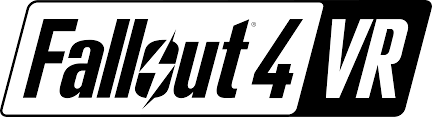Fallout Shelter: How to Transfer Save Files from Android/Bethesda to Steam Version

From Android to Steam
1º – The first step to obtaining your save file is to go to storage/sdcard/Android/data/com.bethsoft.falloutshelter/files on your Android device. You can use ES File Explorer for this or simply do the transferal on your PC using a MicroUSB to USB cable to connect your android device.
2º – Once you are in the file location specified above, you will notice a few files (depending on how many saves you have) called “VaultX.sav” and “VaultX.sav.bkp” (For example, Slot 1 = vault1.sav)
3º – Copy both files.
4º – Now, type %AppData% in your Search Bar and open the paste Roaming
5º – Click here to go back to AppData.
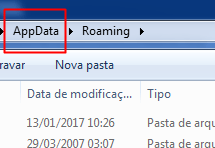
6º – Now, let’s go to Local and then FalloutShelter.
7º – Paste your files here. Careful, if you already have a Slot 1, rename the Android files to another slot (vault2.sav and vault2.sav.bkp).
Done. Open the game and load the save game.
From Bethesda to Steam
It’s more simple:
1º – Navigate to C:\Users\Admin(Your name here)\Documents\My Games\Fallout Shelter
2º – Copy vaultX.sav and vaultX.sav.bkp
3º – Do the same steps as the android version from the 4º.