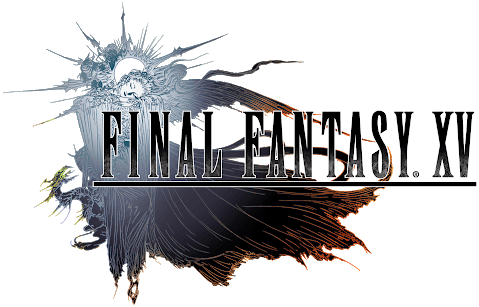Final Fantasy VII Rebirth PC Keyboard Controls Guide
/
Articles, Final Fantasy, Game Controls & Hotkeys /
14 Jan 2025
Time to get on the keyboard with Final Fantasy VII Rebirth on PC! You’ve escaped Midgar, and this big world is yours for the taking, but let’s be real-the controls of Rebirth on PC can be pretty finicky. So before you cause unintended chaos: here is a super-quick guide on default keyboard setup. (Need a quick refresher?? this guide lists them all in one place for you.)
In- and Out-of-Battle Controls
- Move Character Forward: Keyboard 1: W
- Move Character Back: Keyboard 1: S
- Move Character Left: Keyboard 1: A
- Move Character Right: Keyboard 1: D
- Move Camera Up: Keyboard 1: I
- Move Camera Down: Keyboard 1: K
- Move Camera Left: Keyboard 1: J
- Move Camera Right: Keyboard 1: L
- Open Main Menu / Pause: Keyboard 1: Esc
- Open Commands Menu: Keyboard 1: C
- Attack: Mouse: Left Click
- Evade / Terrain Action: Keyboard 1: Space
- Select Stronger Spell: Keyboard 1: Comma (,)
- Select Weaker Spell: Keyboard 1: Period (.)
- Magnify / Multiuse Spells: Keyboard 1: Alt
Out-of-Battle Controls
- Interact / Talk: Keyboard 1: F, Mouse: Left Click
- Dash (Held): Keyboard 1: Shift
- Dash: Keyboard 1: R
- Call Ride / Alight: Keyboard 1: G
- Grab: Keyboard 1: Ctrl
- Open Map: Keyboard 1: Tab
- Show Stats: Keyboard 1: H
- Reset Camera: Keyboard 1: V, Mouse: Left Click
- Change to Party 1: Keyboard 1: F1
- Change to Party 2: Keyboard 1: F2
- Change to Party 3: Keyboard 1: F3
In-Battle Controls
- Perform Unique Ability: Keyboard 1: Shift, Mouse: Left Click
- Guard (Held): Keyboard 1: V, Mouse: Left Click
- Toggle Lock On / Off: Keyboard 1: H
- View Enemy Intel: Keyboard 1: B
- ATB Boost: Keyboard 1: T
- Select Lock-On Target (Left): Keyboard 1: Y
- Select Lock-On Target (Right): Keyboard 1: Q
- Issue Command to Ally 1: Keyboard 1: E
- Issue Command to Ally 2: Keyboard 1: Z
- Change Leader to Ally 1: Keyboard 1: X
- Change Leader to Ally 2: Keyboard 1: C
- Open Shortcut Menu: Keyboard 1: Ctrl
Ally 1 Shortcuts Menu: Keyboard 1: F9
Ally 2 Shortcuts Menu: Keyboard 1: F10
- Shortcut 1: Keyboard 1: 1
- Shortcut 2: Keyboard 1: 2
- Shortcut 3: Keyboard 1: 3
- Shortcut 4: Keyboard 1: 4
- Synergy Skill Shortcut 1: Keyboard 1: 5
- Synergy Skill Shortcut 2: Keyboard 1: 6
- Synergy Skill Shortcut 3: Keyboard 1: 7
- Synergy Skill Shortcut 4: Keyboard 1: 8
- Ally 1: Command Shortcut 1: Keyboard 1: F1
- Ally 1: Command Shortcut 2: Keyboard 1: F2
- Ally 1: Command Shortcut 3: Keyboard 1: F3
- Ally 1: Command Shortcut 4: Keyboard 1: F4
- Ally 2: Command Shortcut 1: Keyboard 1: F5
- Ally 2: Command Shortcut 2: Keyboard 1: F6
- Ally 2: Command Shortcut 3: Keyboard 1: F7
- Ally 2: Command Shortcut 4: Keyboard 1: F8
Menu Controls
- Move Menu Cursor Up: Keyboard 1: Up Arrow
- Move Menu Cursor Down: Keyboard 1: Down Arrow
- Move Menu Cursor Left: Keyboard 1: Left Arrow
- Move Menu Cursor Right: Keyboard 1: Right Arrow
- Confirm: Keyboard 1: Enter, Keyboard 2: F, Mouse: Left Click
- Cancel: Keyboard 1: Esc, Keyboard 2: C, Mouse: Right Click
- LT-Equivalent Menu Action: Keyboard 1: Q
- RT-Equivalent Menu Action: Keyboard 1: E
- Scroll Up / Enlarge Map: Keyboard 1: Y
- Scroll Down / Shrink Map: Keyboard 1: H
- Y-Equivalent Menu Action: Keyboard 1: R
- X-Equivalent Menu Action: Keyboard 1: G
- LB-Equivalent Menu Action: Keyboard 1: Z
- RB-Equivalent Menu Action: Keyboard 1: X
- LS-Equivalent Menu Action: Keyboard 1: F1
- RS-Equivalent Menu Action: Keyboard 1: F2
- Menu/Touchpad-Equivalent Menu Action: Keyboard 1: F3
- View Button-Equivalent Menu Action: Keyboard 1: F4