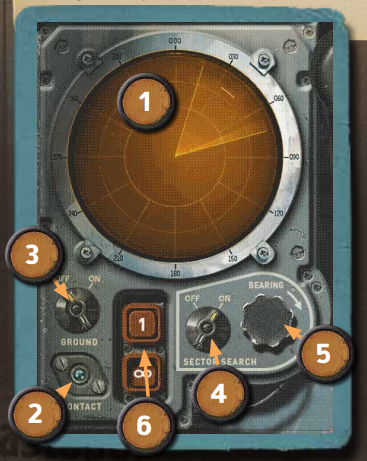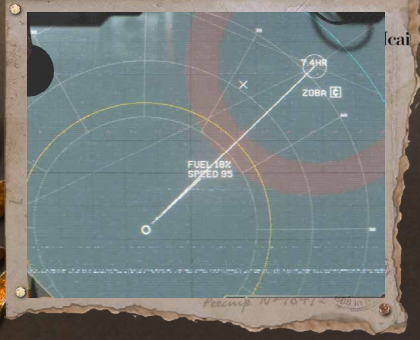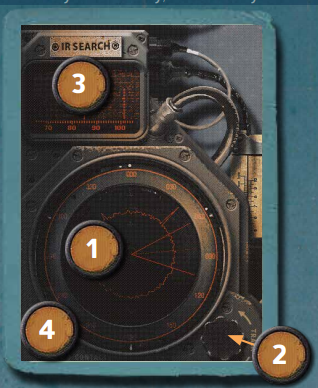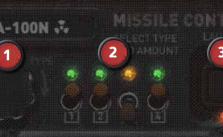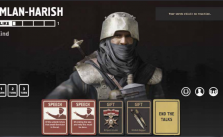HighFleet – Radar System Guide
Radar System
Your fleet’s radar systems keep a watchful eye on your surroundings for nearby enemies. Radar is expensive and vulnerable equipment, so it makes sense to install it on specialized ships that rarely participate in direct combat, such as AWACS and Reconnaissance classes. You can also boost your radar range by upgrading ships with components you find along the way.
1. Radar Output – In this example, we have a Sector Search that has discovered an enemy in the distant 30°-60° grid.
2. Contact Indicator – Flashes blue when enemy contact is detected.
3. Ground Toggle – Switch between Air or Ground radar.
4. Sector Search – Switch between a 360° radar scan or a 60° sector.
5. Bearing – Use your mouse wheel to rotate a Sector Search clockwise or anticlockwise.
6. Sweep Frequency – By default, this is set to Infinite sweeps; however, if you click the 1 button, it will perform a single sweep then stop. You can also manually toggle the automatic sweep OFF to shut down the radar entirely (if an enemy is searching for you – see the Radar Defense section below). Remember to set it back to Infinite sweeps if you want to use radar later.
If an enemy is detected, the target will be shown as a small, thin line on the radar screen, as seen above. The enemy will be found at the center of that line. The same grid display you see on the radar screen is replicated on your map. Here is the map view that correlates to the radar detection pictured above, with a custom notation (the X) roughly correlated to the enemy reading in the radar display.
Note that once the enemy gets inside your tracking range (the yellow circle), you’ll directly see that enemy’s position in real-time. Detection is very useful; however, you can extract even more useful data by using your Notation Tools (see Notation section below for details); you can mark the initial enemy position then wait a short time for the enemy to move, make a second mark and measure the distance it traveled during that period. Huzzah, you can now calculate its speed and course using simple mathematics!
If the enemy’s speed is over 600km/h, it is certainly a plane or a missile. If its speed is close to 100km/h, it is likely a large ship. Over time you will learn how to interpret the different threats you detect and how to approach them more intelligently
RADAR DEFENSE
Enemies can potentially detect it when in close range whenever you use your Radar, but the same is also true for them. You can take precautions to protect yourself, though.
When an enemy’s Radar is detected, the Alert indicator will flash and a rough bearing will light up on the wheel pictured above. To hide from their detection, turn your own Radar off (toggle the Infinity symbol on the radar system).
The yellow bars around the circle above will fill up as the enemy gets closer, and Danger Close will flash when they are on your doorstep.
If you have a ship equipped with a Radar Jamming module (these can be found and equipped in some cities’ Shipworks), you can hit the RAD button to jam the enemy’s radar tracking – this will help avoid enemy missile strikes. ARM missiles will aim directly for the Jammer.
Note that using a Jammer will make you more visible to enemy ELINT, giving away your location. Also, be aware that many enemy strike groups will have their own Jamming capability.
IR DETECTION
The Infrared Search & Track (IRST) system will detect heat signatures, including air and ground vehicles. It has a much shorter range than Radar but is undetectable by the enemy, so it is always safe to use.
1. IR Scanner – IR signatures will appear as peaks at the bearing they are detected.
2. Bearing Knob – Rotate this with your Mousewheel to focus your search in a certain area.
3. Detail Screen – IR sources will be shown in greater detail on this screen.
4. Contact Alert – Flashes blue when a heat source is detected.
Keep an eye out for interesting things on the ground… you never know what you might find.