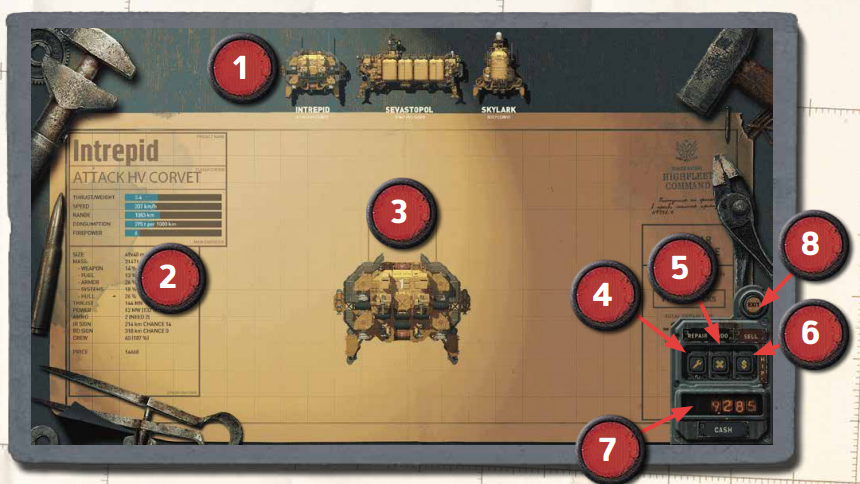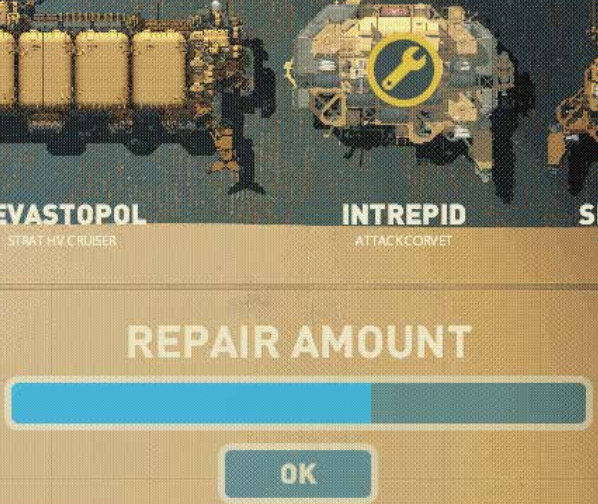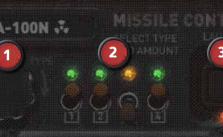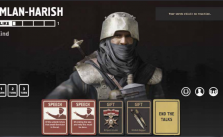HighFleet – Shipworks
SHIPWORKS
Your ships will invariably become damaged; even the most skilled Tarkhan will pick up some stray shots eventually. There is no shame in this… as long as you take care to repair your fleet properly after the battle. That’s what the Shipworks is for.
It will also allow you to completely reconfigure your craft to your heart’s content, purchase additional drone airplanes for your aircraft carriers, and buy both ship-mounted combat and tactical (usable on the map screen) missiles.
1. Ship List- Your available vessels. Click and drag to change the order that repairs will be performed, putting your highest priority on the left.
2. Ship Statistics – Stats for the currently selected ship – this will update dynamically as you repair or change parts on the ship.
3. Workshop – Manipulate the selected ship’s parts directly.
4. Repair Button – Click to auto-repair the entire ship.
5. Undo Button – Undoes the previous action.
6. Sell Button – Sells the currently selected ship entirely.
7. Cash – Your current level of gold.
8. Exit Button – Leave the Shipworks.
Along the top of the screen, your current fleet of ships will be displayed. Select one to repair it or add/remove components such as new weapon systems, utility modules, or hull parts. Damaged parts will flash according to the severity of damage (from yellow to red). A yellow Wrench icon will appear on any ship requiring urgent repairs.
You can right-click on an individual part to repair it, or for ease just click the bottom-right Repair button then drag the slider to set an overall repair level for the ship and click OK.
Note that you need the appropriate parts in stock to be able to repair destroyed components – these will be automatically removed from your inventory, or if you don’t have them, they will be automatically purchased for you (provided the shop has stock).
Remember that a ship you manually landed in the city gets a repair speed bonus according to the landing spot’s difficulty. You have an opportunity to correct this now by clicking on “PUT IN DOCKS” in the Repair Schedule area on the right.
Move your mouse down the screen to bring up a cache of attachable items available at this Shipworks and in your fleet’s inventory, including ELINT units and mounted missiles. Each city will have different gear available – you might be lucky and find one with something special…
1. Repair Schedule & Put In Docks Button – Displays the scheduled repair time and cost. Click “Put In Docks” to land the ship manually for a Repair Speed bonus.
2. Shop Inventory – Parts that the shop currently stocks.
3. Your Inventory – Parts you already own.
Hovering over an item in either the Shipworks’ stock or your own inventory will provide a description and cost. Any item used will be purchased or removed from inventory. Repairs and modifications will only be conducted after you exit the city and are back on the map screen.
Click an item and any suitable attach points on the ship will be highlighted in green. Drag the item to an attach point and click there to install the part. You can also rotate the item using your Mousewheel to fit into a different alignment, or drag existing parts to change/remove them. Right-click to remove a selected item from the ship (it will return to your inventory).
Move the mouse back to the top of the screen to select another craft and when you’re all done, click Exit to return to the city.
It’s important to understand that whatever you do in the Shipworks is a plan only, and the actual work is undertaken after you return to your map screen and unpause. This can take hours or even days, so hold shift to skip ahead faster!
Time is a resource like any other, and cities can become belligerent or warn the enemy if you stay too long. If it becomes dangerous to remain in the city and you need to interrupt the repair to leave, then all purchased but uninstalled modules will be placed in your inventory.