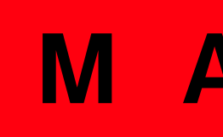HITMAN 3 – How to Fix PS4 Controller Issue

How to Fix PS4 Controller Issue
Method 1 (Epic Games)
Play Epic Games Store Games via Steam
- Open the Steam client on your PC. If not installed, download and install it from the Steam website.
- Also, make sure to sign in to your Steam account. If not, create an account for free.
- Go to the game ‘Library’ section > Click on ‘Add A Game’ from the bottom left corner.
- Click on ‘Add a Non-Steam Game’ > Select ‘Browse’.
- Next, head over to the location where you’ve installed your Epic Games Store game. [Default path should be like C:\Program Files\Epic Games\]
- Search for the game’s executable (.exe) file and click on it to select.
- Now, add the game by clicking on ‘Add Selected Programs’.
- Finally, your game will be added to the Steam Library and ready to play.
Method 2
If in case, you don’t have Steam installed on your PC or you don’t want to play games on the Steam client for some reason, then don’t worry. You can also use the third-party software on your PC to make your PS4 controller compatible with the Epic Games Store games.
- Download DS4Windows
To achieve PS4 controller functionality on PC you’ll need the help of a piece of online software. That software is called DS4Windows, and as the name suggests it has been specifically developed for this exact purpose. It works by tricking your PC into thinking that the Dualshock 4 being connected is actually an Xbox 360 controller, which as a Microsoft product is already compatible. To download it head to the DS4Windows website.
- Set up DS4Windows
The downloaded file should be labeled as ‘DS4Windows.exe’. Click on it, and from here it’ll begin the set-up process until a pop-up menu will appear, asking you to choose where you want your settings and profiles to be saved – all standard stuff. Following this, click the ‘Install the DS4 Driver’ option and the software will get to work making any plugged-in PS4 controller compatible with Windows 8, Windows 8.1, and Windows 10. If you’re still running Windows 7 then you’ll need to also click ‘Install 360 Driver’.
- Connect your PS4 controller to the PC
It’s what we’ve all been waiting for: Connect your PS4 DualShock 4 controller to your PC or laptop. You can do this using any USB-Micro USB cable or connect the gamepad wirelessly via Bluetooth. Not all PCs and Laptops will have a Bluetooth receiver built-in, but it’s relatively easy to find one that will plug into your set-up.
Then it’s just about getting the two to talk as you would do with a Dualshock 4 and PS4 console. Hold the center PlayStation button, and this will force DS4Windows to open its Action Centre – then simply click ‘Bluetooth’ and select ‘Wireless Controller’.