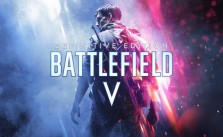How to Fix Battlefield™ 2042 Installation Issues
How to Fix Battlefield™ 2042 Installation/Download Issues
Follow these steps to resolve installation or download problems:
Check Storage Space
Ensure your PC or console has at least 100 GB of free space. While storage errors usually trigger warnings, bugs may sometimes hide these alerts.
Refresh the System
If the download completes but won’t install on Xbox One, Xbox Series X|S, PS4, PS5, or PC:
Pause the download, reboot your device, then resume the installation.
Verify Account Login
Installation may halt if you’re logged out or using the wrong account. Log out and back in to confirm your account status.
Check Server/Connection Status
All versions (purchased via EA Play, Steam, Sony, or Microsoft stores) require server access.
Visit https://help.ea.com/en/battlefield/battlefield-2042/ to check for server outages.
If servers are operational, test your internet connection or restart your router.
Power Cycle Your Device
Turn off your PC/console, unplug it for 30 seconds, then restart and retry the installation.
Verify Game Files (Steam)
For Steam users:
Open Steam and go to Library.
Right-click Battlefield™ 2042 > Properties > Local Files.
Click Verify Integrity of Game Files.
Wait for completion (may take minutes), then relaunch Steam.
Additional Tips
- Avoid interrupting downloads or installations.
- Ensure your platform’s OS/store app (e.g., Steam, EA App, Xbox/PlayStation Store) is updated.
If issues persist, contact EA Support or your platform’s customer service. Let us know in the comments if this guide missed critical steps!