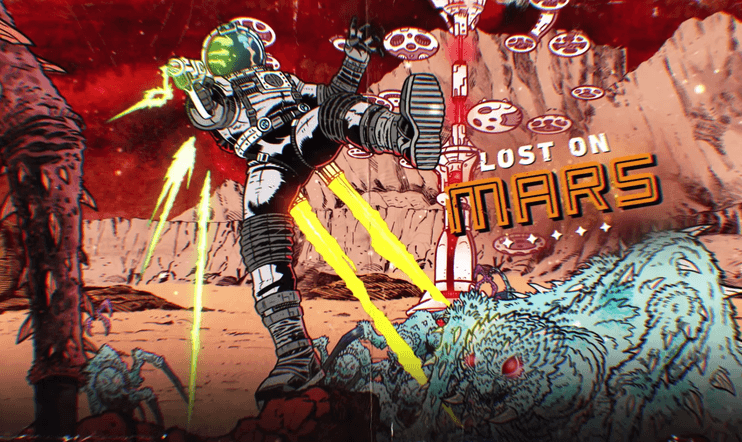How to Fix Far Cry 6 Won’t Install (Download Issues)

To fix this issue, follow the steps below:
- Although you will see an error message if you run out of storage space, there are some instances when a bug prevents errors from being shown. Make sure your PC or console has enough storage space before installing Far Cry 6. Far Cry 6 system requirements state that you must have at least 100 GB of free space on your console or PC.
- If your Xbox One, Xbox Series X/S, PS4, PS5, or PC has already finished downloading Far Cry 6, but it still won’t install, try refreshing the system by pausing the download and rebooting.
- Your game will not continue to download and will be stopped during installation if you log out or use the wrong account. To be sure you’re not logged in with the wrong account, log out and back in.
- Whether you purchased the game on Ubisoft Store or Steam or via Sony or Microsoft’s respective stores, all game versions must connect to the same servers if you want to play online. The same applies when downloading or installing the game for the first time. The issue is that server problems might occasionally arise, preventing you from downloading, installing, or playing. Check this Web address to see if there are any ongoing server issues: https://www.ubisoft.com/en-us/help/game/far-cry-6. If there are no known server issues at this time, but the game still refuses to install, the problem might be with your internet connection.
- Make sure your PC or console is completely turned off, then unplug it from the power source for 30 seconds. After that, restart it and check to see if the installation is now successful.
- If you play Far Cry 6 on Steam, you can also perform a file cache integrity check to fix this issue. Please find the steps below for instructions on how to do this:
-Load Steam.
-From the Library section, right-click on the game and select Properties from the menu.
-Select the Local files tab and click the Verify integrity of game cache… button.
-Steam will verify the game’s files – this process may take several minutes.
-Once the process is completed, the Check Window will automatically exit.
That is all you need to know to fix the Far Cry 6 Download Issue. We hope you find this guide helpful. If you think we missed something significant, please leave a comment below.