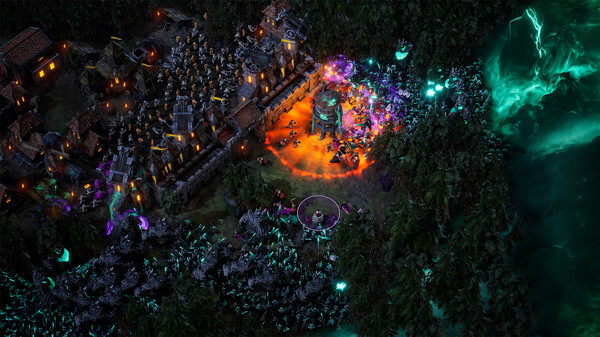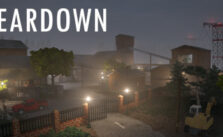How to Fix PC Crashing & Black Screen on Launch Issue in Age of Darkness: Final Stand
Crash on Launch Issue
- The lack of administrative rights might be the first cause of the game’s crash. Select “Run The Game as Administrator” from the context menu once you right-click on the game. If it doesn’t work, try playing the game from the account with administrator privileges.
- Another reason for the game to crash at launch is the anti-virus or the Windows Defender, which might be detecting the game’s exe file as a trojan virus.
- You can either disable the anti-virus or make an exception for the game in the anti-virus. This will allow the game to run on your system.
- Also, an outdated GPU driver might be the reason for the game to crash. Just update your drivers to the latest version.
How do I update my video card drivers?
- Press Windows + R.
- Type “DxDiag” and click OK.
- After the DirectX Diagnostic Tool loads, select the Display tab.
- The video card’s name and manufacturer are listed in the Device section. The current driver version is listed in the Driver section.
- Visit the driver manufacturer’s website to obtain the most up-to-date driver. Contact the driver manufacturer for assistance with updating the driver. If the computer is under warranty, contact the computer manufacturer.
If you believe that you meet the requirements for a game and that your drivers are up to date, please attempt to resolve any potential issues with the game’s local data by performing a file cache integrity check.
Please find the steps below for instructions on how to do this:
- Load Steam
- From the Library section, right-click on the game and select Properties from the menu.
- Select the Local files tab and click the Verify integrity of game cache… button.
- Steam will verify the game’s files – this process may take several minutes.
- Once the process is completed, the Check Window will automatically exit.
Black Screen Issue
Fix 1: Switch out of your game, then switch back in
This is the first thing you should try when you have a black screen issue on Age of Darkness: Final Stand. To do this:
- When your game is running, press the Alt and Tab keys on your keyboard at the same time to switch out of the game.
- Press the Alt and Tab keys on your keyboard at the same time to switch back into your game.
If this works for you, you won’t see the black screen. But if the issue persists, don’t worry. There are still other fixes for you to try.
Fix 2: Switch to the windowed mode, then switch back to the full-screen mode.
Some temporary graphics settings issue usually causes a black screen. You can fix this by switching between the windowed and full-screen modes. To do so:
- When your game is running, press the Alt and Enter keys on your keyboard at the same time to go to the windowed mode.
- Press the Alt and Enter keys on your keyboard at the same time to switch back to the full-screen view.
This should fix your black screen issue.
We hope you found this guide helpful. If you think we missed something significant, please let us know in the comments section.