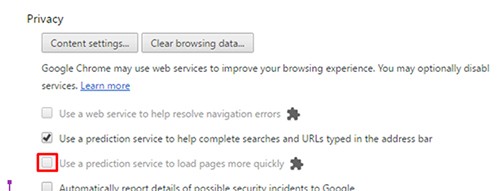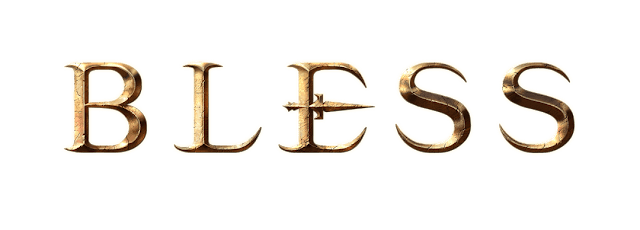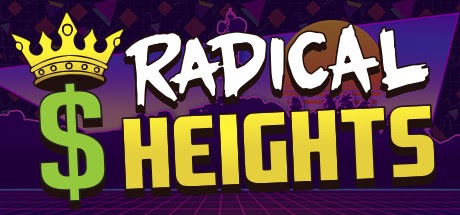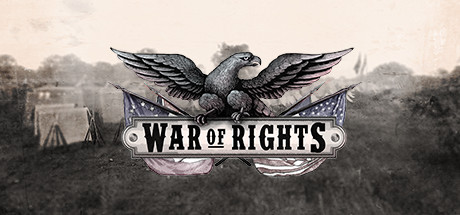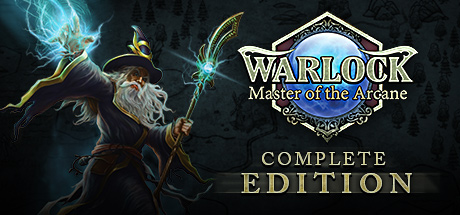How to Increase FPS in Mirage: Arcane Warfare

Before you try anything else: Quit the game, exit Steam, relaunch Steam and try the game again.
->If your low framerate persists;
-If you have an AMD video card:
-Update to the latest AMD drivers and/or set Framerate Smoothing to Uncapped in the game’s Settings > Video page
Disable Raptr (also called AMD Gaming Evolved) in your AMD/Radeon settings
->Open the Windows Task Manager, go to the Details tab, locate and right-click on TBL and set Priority to High
->Ensure that your game is using your dedicated video card (GPU) to launch the game. “TBL” must be on the GPU’s application list. https://www.google.ca/#q=how+to+use+dedicated+graphics+card+instead+of+integrated&*
->Try using the game’s Auto setting for Video Quality
Image may not fully represent in-game configuration screen
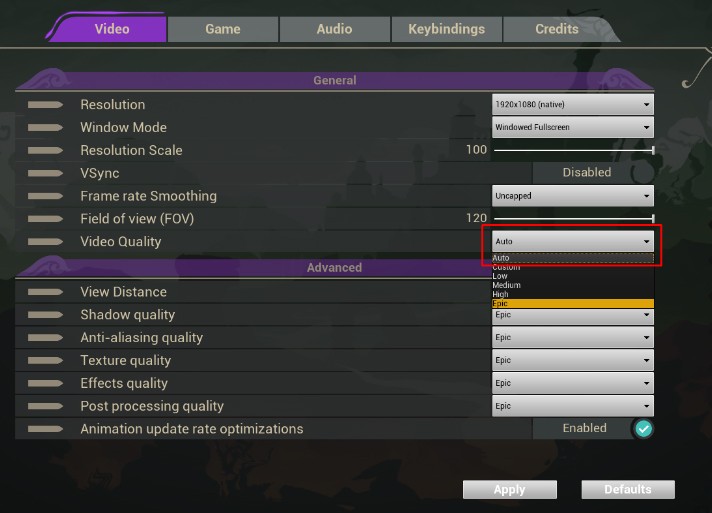
->If Auto does not work, reduce Shadow Quality and Effects Quality first, then try
lowering other settings, including Resolution Scale
->Reduce the Ragdoll Duration and Blood Pools settings; these strongly affect performance
->Reduce your FOV (Field of View) setting; FOV Increases visible area, at the expense of performance (more of the world is being rendered at once) and perspective distortion.
->Closing other CPU-heavy applications can improve performance
-Close Slack or similar messaging applications
-Close web browsers while playing
_Try turning off predictive services on your web browser’s Settings, particularly those that include entire web pages (Google Chrome example shown in image below)
It is entirely possible that your system is outdated and will not be able to run the game at “good” framerates.