How to Increase FPS in Radical Heights
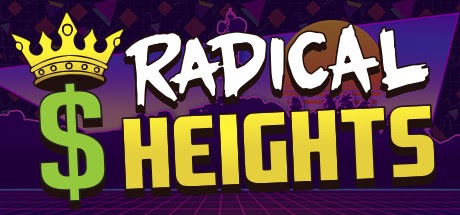
To help players out, we’ve put together a comprehensive coverage to help you boost your Radical Heights FPS (frames per second) so you can compete at peak performance. Many of the fixes below require the editing of game files. Be sure to follow all of our instructions completely to keep you from breaking any game files and having to re-download them.
Console mode
Start the game and open the console by pressing Key: ~ (Tilde) and type the following (press INTRO at the end of the lines):
r.shadowQuality = 0
r.bloomQuality = 0
After that, you will see a gain between 15-40 fps.
Editing files mode
Exit the game and on your PC go to:
C:\Users\YOURUSER\AppData\Local\RadicalHeights\Saved\Config\WindowsClient
Open the file “scalability.ini” and paste the following lines:
[ShadowQuality@0]
r.ShadowQuality=0
After that close and save the changes.
Now open the file “Engine.ini” and paste the following lines:
[/script/engine.renderersettings]
r.bloomQuality = 0
After that close and save the changes and enjoy your new FPS gain.
Not able to run at 1080p Fullscreen?
Troubles running theTrouble 1080p Fullscreen?
Easy to fix, just right click the gamright-clickand choose “Properties”, “Set Launch Options” and copy/paste this line:
-fullscreen -w <1920> -h <1080t>
Do you have Green Screen or Green Flickerings?
Green Screen or Green Flickerings?
HHereis the fix !!
Just go to your Nvidia control panel, Desktop, and choose to use Nvidia Colors. Apply or save and that’s it or just run the game in borderless mode.






