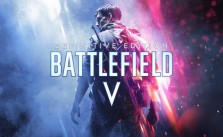How to Show The FPS in Battlefield 1?

In this tutorial, you will learn how to enable the FPS overlay in Battlefield 1 so that you can check out how many frames per second you can run the game. Enabling the FPS overlay was already possible in previous games of the Battlefield series or games with the Frostbite engine.
How to Show the FPS in Battlefield 1
The following method is very simple and the best method if we want to show the FPS for a short period…
Just open the Battlefield 1 console with the tilde key (~).
In the console, we have to type the command “perfoverlay.drawfps 1” without the quotation marks please and confirm the command with the return key.
How to Disable the FPS overlay in Battlefield 1
Just open the Battlefield 1 console again with the tilde key (~).
This time we have to type the command “perfoverlay.drawfps 0” without the quotation marks and use the return key to confirm.
By the way, the FPS overlay will also be disabled if we just restart the game.
Permanent Activation of the FPS Overlay
If you want to have the FPS constantly shown for a longer benchmark test, the following method might be better for you…
Learn how to create a Battlefield 1 config file called “user.cfg”.
Store the command “PerfOverlay.DrawFPS 1” in a separate line of the “user.cfg” file.
If you don’t need the FPS overlay anymore, you can just disable it by removing the line from the text file or changing it to “PerfOverlay.DrawFPS 0”.
Currently the “perfoverlay.drawfps” command is not working consistently. Several players reported in the web that they have issues with the command. It might be that this is a temporary bug. In case you have trouble too, file a bug report and let them know it!
Now you know two methods to enable and show the FPS display in Battlefield 1. The method with the console works just well if you don’t want to check out your frame rate all the time, while the method with the config file might be more appropriate if you want to show the FPS for a much longer time.