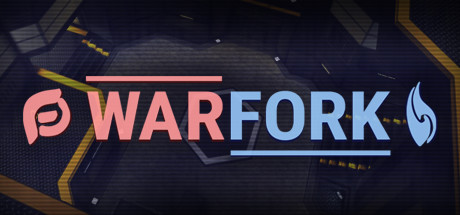Kreedz Climbing Console Commands

Using the Console
The console is a key tool for configuring Kreedz Climbing, and although the majority of important settings can be found in Advanced Options, it can be helpful to directly change options.
The console is opened by the ` key by default – directly above the TAB key on your keyboard.
Note: On some non-English keyboard layouts, the default console key might not work. Please check the key it’s bound to in Options / Keyboard, and choose a working key there.
You can also enter console commands via the in-game chat. To do so, just prefix “/” before it. For example:
/spectate
executes the console command “spectate”. In addition:
/bind j spectate
will bind your J key to spectate.
One of the most useful commands you can use in the console is the “find” command. This searches all available commands for text you specify. For example:
find kz_cl_
will find any command which has “kz_cl_” in it – that’s almost every Kreedz Climbing client setting!
Naming Convention
Commands are named in the console based on a naming convention. These conventions are:
cl_ – Client settings
sv_ – Server settings
kz_cl_ – Kreedz Climbing specific client settings
kz_sv_ – Kreedz Climbing specific server settings
snd_ – Sound engine settings
r_ – Renderer settings
net_ – Network settings
mp_ – Multiplayer specific settings
g_ – Miscellanious game settings
sk_ – Miscellanious settings relating to damage and npcs (“skill”)
Chat Commands
These commands are commonly used in the chat (with / before them). These are console commands, so if you are trying to bind them, bind it without the “/”!
/specmode: Swaps to the next spectator mode (in-eye, chase, free cam).
/kz_pause: Pauses the active timer.
/holster: Holsters your active weapon (removes it from the screen). Most weapons can still be used while holstered to keep your screen clear.
/unholster: Unholsters the active weapon.
/toggletool: Toggles the holster state of your weapon.
/flare: Fires a flare.
/gototimer or /start: Returns to the start of your most recently pressed timer. You have to press the timer first for this command to return you there.
/spectate or /spec: Becomes a spectator. If you’re on the ground and in a valid position, you will return to the place you spectated from when you stop spectating!
/stoptimer: Stops your running timer immedietely.
/climb or /ct: Respawns you at the map spawnpoint. This will stop your timer!
/stuck: Swaps your current checkpoint with your second most recent one. Swaps back if you’ve already done this.
/cp or /checkpoint: Sets a checkpoint.
/gc or /tp or /teleport or /gocheck: Return to your checkpoint.
/speed: Displays your current speed on the screen.
/kz_cl_hud_speed_horzonly 1: Sets the speed display to only show your horizontal speed.
/lj: Displays longjump stats on screen.
/stopsound: Stops any currently playing sound (including looping ones).
/invis 1 2 or 3: Changes some console variables to control what you can see on screen:
1 = Toggle player visibility.
2 = Toggle water visibility.
3 = Toggle player overhead name visibility.
Console Commands
There is a large amount of console commands available, so we strongly recommend using the find command to search for the commands you want. Here are some useful ones:
Most of these commands can be found in the Advanced Options window – remember to check there!
kz_sv_tagarena_: For server owners, these commands change a large amount of the rules behind Tag Arena (kztag_ maps).
sv_bhop: Enables bhop mode on the server, overriding the map settings.
sv_bhop_auto: Enables autobhop on the server, overriding the map settings.
sv_surf: Enables surf mode on the server, overriding the map settings.
kz_cl_ammo_display_: These commands change the position of the ammo display on screen.
kz_cl_dynamic_crosshair_: Changes the dynamic crosshair colours.
kz_cl_chasecam_crosshair: Enables or disables the crosshair while in chasecam.
kz_cl_playerfade_distance: Changes the distance that players automatically fade at.
kz_cl_stats_readout_dumptoconsole: Should LJ stats be printed to console when LJ stats are on?
kz_cl_hook_: A collection of commands which control how the hook functions.
kz_cl_hud_speed_decimals: Sets the number of decimal places on the /speed display.
kz_cl_hud_speed_horzonly: Sets the speed display to only show horizontal speed.
fov_desired: Sets your desired FOV. Your FOV is limited between certain values.
viewmodel_fov: Sets the FOV of your weapon on screen, which is how close or distant to the screen it is.
demo_thirdperson_enable: Enables seeing yourself in third person in demos. You’ll need to use demoui Drive mode to control the camera.
playdemo: Plays a previously recorded .dem file (.dem files go in the KreedzClimbing/kz folder).
demoui: Opens the demo playback control UI.
demo_recordallentities: A special command which records all entities in the map into demo files. This means that you can fly the camera anywhere you want in a demo (for example during moviemaking) and objects won’t disappear.
demo_thirdperson_overhead_name: Controls if names appear over players in demos.
demo_thirdperson_camera_zoffset: How high the overhead names floats in demos.
kz_cl_hud_chat_: Various useful commands relating to the chat window including size, position, and sounds.
net_maxfilesize: Maps need to be smaller than this setting for the server to allow it to be downloaded.
Art Tool Settings
A common request is information on how to control the Art Tool. These are the settings that affect it:
sv_allow_art: Globally controls whether the art tool is available on this server.
The following commands affect only the player changing them:
rrdecal_maxdistance: How far away an art tool dot can be and still be rendered. If set to 0, no art tool dots will be rendered at all (effectively turning it off).
rrdecal_mindistance: Dots closer than this won’t be rendered, effectively making them disappear as you get closer.
rrdecal_showcount: Only 4096 art tool dots will be rendered before old ones will start being replaced. This command shows you how close you are to the limit, useful for careful drawing.
rrdecal_purge: Removes all current art tool dots (you can accomplish the same thing by pressing R twice with the art tool drawn).
Default F Key Bindings
The function keys (F1 etc) on the keyboard are by default bound as:
F1: Spectate
F2: Respawn at map spawnpoint
F3: Cycle spectator modes
F4: Return to last started timer
F5: Take a jpeg screenshot
F6: Toggle timer pause state