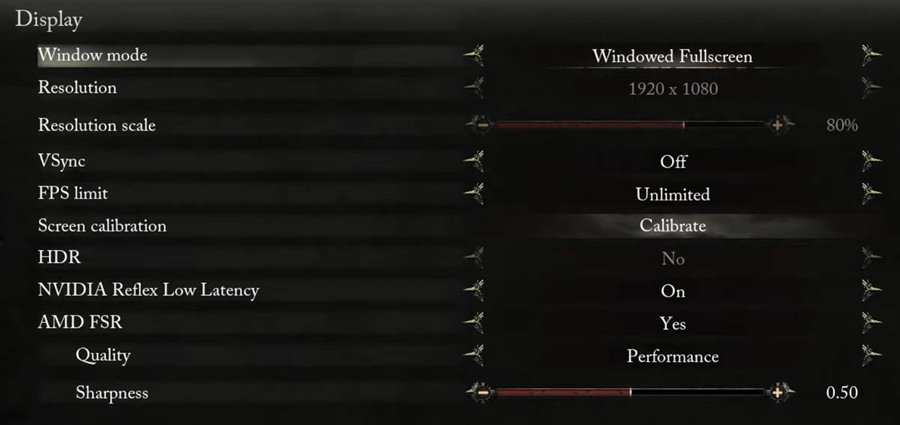Lords of the Fallen: How to Change Screen Resolution
/
Articles, Lords of the Fallen /
01 Oct 2023
Noticed the graphics in Lords of the Fallen ain’t hitting right? Things looking a bit blurry or not as crisp as you expected? Dude, sounds like you gotta tweak that screen resolution; here’s the lowdown:
How to Tweak Screen Resolution
- Hop Into the Game Settings: Boot up Lords of the Fallen. Once you’re in, navigate to the settings.
- Slide to the Display Tab: Within settings, there’s this Display tab. Hit that up. That’s where the magic happens for all things display.
- Spot the Resolution Option: In the Display section, there’s this Resolution setting. It’s typically easy to find – usually it’s the second option.
- A heads-up for those using Borderless Window Full Screen: If you’re rocking the Borderless Window Full Screen mode, it’s gonna lock your resolution settings. Switch it up to Full Screen or the basic Window mode to get all those resolution options back in play.
- Dial It In: Time to adjust the resolution. Use the arrows or the dropdown to find that sweet spot for your screen.
- Boom! Your game should be looking sharp now.