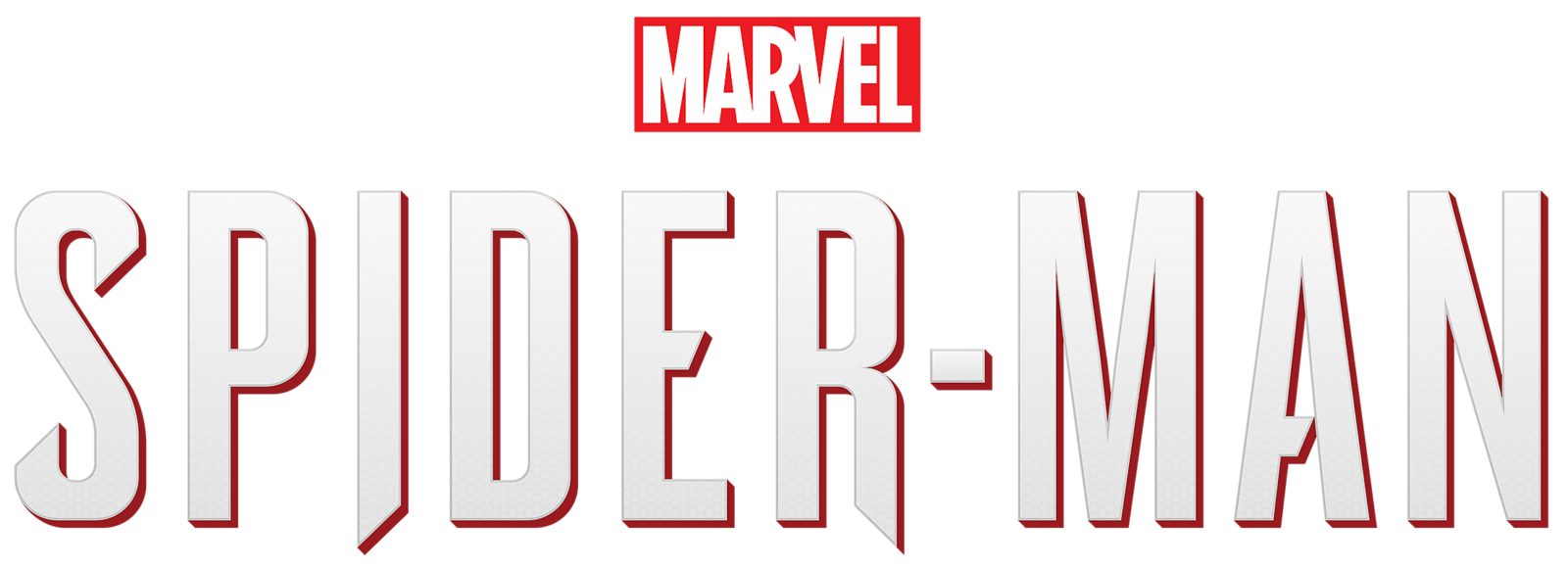Marvel’s Spider-Man Remastered: Fix Black Screen, Infinite Loading & Crash On Launch | PC
Infinite Loading & Crash On Launch
Trying to play Marvel’s Spider-Man Remastered, but can’t because the game won’t launch, it won’t launch after changing settings or it’s crashing? Well, this guide will show you a few ways that you can try and fix the game if you’re having issues.
- The lack of administrative rights might be the first cause of the game’s crash. Select “Run The Game as Administrator” from the context menu once you right-click on the game. If it doesn’t work, try playing the game from the account with administrator privileges.
- Another reason for the game to crash at launch is the anti-virus or the Windows Defender, which might be detecting the game’s exe file as a trojan virus. You can either disable the anti-virus or make an exception for the game in the anti-virus. This will allow the game to run on your system.
Update Graphics Drivers
There are many reasons why Marvel’s Spider-Man Remastered crashes to desktop at startup or mid-game. One of them is outdated GPU drivers. If you have an old version of graphics drivers installed on your PC, then it won’t be able to support all of the features in Marvel’s Spider-Man Remastered properly. Simply update your GPU drivers to the latest version to fix this problem.
- Press Windows + R.
- Type “DxDiag” and click OK.
- After the DirectX Diagnostic Tool loads, select the Display tab.
- The video card’s name and manufacturer are listed in the Device section. The current driver version is listed in the Driver section.
- Visit the driver manufacturer’s website to obtain the most up-to-date driver.
Verify Game Files
One of the possible causes of game launching issues is missing or corrupted game files. Luckily, many PC clients allow you to verify the integrity of game files through the library:
Please find the steps below for instructions on how to do this:
- Open Steam and click Library.
- Right-click Marvel’s Spider-Man Remastered and select Properties.
- Select LOCAL FILES on the left and click Verify integrity of game files…
- Steam will verify the game’s files – this process may take several minutes.
- Once the process is completed, the Check Window will automatically exit.
Install Microsoft Visual C++ Redistributables
Marvel’s Spider-Man Remastered or any PC game may require the latest version of Microsoft Visual C++ Redistributables in order to run properly.
Download a fresh copy of Visual C++ runtime from Microsoft’s website. Install or repair it. You can use this Microsoft link to access Microsoft Visual C++ Redistributable latest supported downloads:
https://docs.microsoft.com/en-us/cpp/windows/latest-supported-vc-redist?view=msvc-170
Black Screen Issue
Solutions for the black screen issue:
Fix 1: Switch out of your game, then switch back in
This is the first thing you should try when you have a black screen issue on Marvel’s Spider-Man Remastered. To do this:
- When your game is running, press the Alt and Tab keys on your keyboard at the same time to switch out of the game.
- Press the Alt and Tab keys on your keyboard at the same time to switch back into your game.
Fix 2: Switch to the windowed mode, then switch back to the full-screen mode
Some temporary graphics settings issue usually causes a black screen. And this can usually be fixed by switching between the windowed and full-screen mode. To do so:
- When your game is running, press the Alt and Enter keys on your keyboard at the same time to go to the windowed mode.
- Press the Alt and Enter keys on your keyboard at the same time to switch back to the full-screen view.
If this works for you, you won’t see the black screen. But if the issue persists, don’t worry. There are still other fixes for you to try.
- Install Media Feature Pack.
- Disable Steam Overlay.
- Try to turn off full-screen mode.
TOP 5 Upcoming Marvel Games to Keep an Eye on in 2022 and Beyond