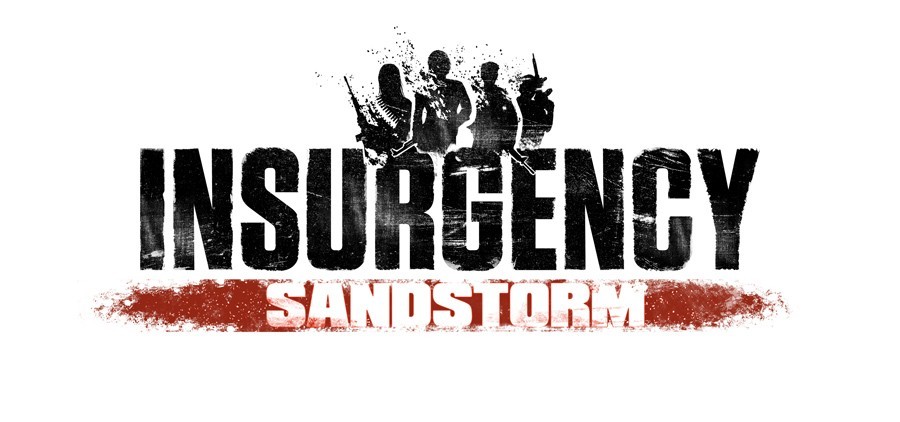Mega Man X Legacy Collection 2 – How to Enable DualShock 4 Support within Steam

Mega Man X Legacy Collection 2 on PC/Steam natively supports the XInput (Xbox 360, Xbox One) and DirectInput (PlayStation 4) protocol for controllers. Some DualShock 4 controller users may need to toggle a setting within Big Picture Mode to enable its usage. To properly enable DualShock 4 support within Steam, please follow these steps:
Note: Prior to launching Mega Man X Legacy Collection 2, please ensure that any external controller re-mapper programs/apps such as Joy2Key, X360CE, XPadder and DS4WINDOWS are disabled, as they may interfere with the game.
-In the Steam client, click the controller-shaped “Big Picture Mode” icon at the top-right corner of the window.
-Select “Settings” > “Controller Settings” in Big Picture Mode and checkmark the “PS4 Configuration Support” setting.
-Reconnect your PlayStation 4 DualShock 4 controller.
-Your controller is now ready to be used in Mega Man X Legacy Collection 2. Please note that on-screen button prompts will still show up with a Xinput layout.
-Optional: You can select Mega Man X Legacy Collection 2 in Big Picture mode and select “Manage Game” > “Controller Configuration” for more intricate DualShock 4 configuration.