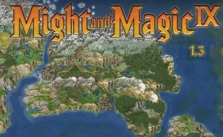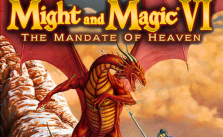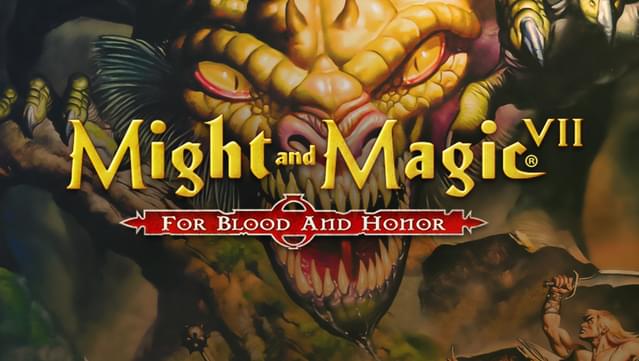Might & Magic IX: Writ of Fate – PC Keyboard Controls

The following Keyboard Commands are the default settings. If you wish to remap any of the following commands, you can do so in the Options Menu under “Keyboard” or press the ‘F1‘ key while on the Adventure Screen.
All PC Settings
PC Keyboard Controls & Commands
- WASD or Arrow Keys – Movement
- Left Mouse Button – Range / Melee / Attack
- Double Left Mouse Click – Equip Item
- Page Up – Look Up
- Page Down – Look Down
- \ – Toggle the display
- X – Jump
- C – Crouch
- Y – Yell
- Left Shift – Run
- Enter – Turn-based Mode Toggle
- Spacebar – Activate / Use / Open
- TAB – Cycle Through Characters
- ESC – Main Menu
- R – Rest
- I – Inventory Screen
- J – Journal
- B – Spell Book
- Q – Quest Book
- N – Notes
- M – Map
- F – Party Formation Settings
- G – ID Monster
- F1 – Keyboard Remap
- F5 – Quick Save
- F8 – Screenshot
- F9 – Quick Load
- 1-4 – Select Character
- 5-7 – Converse with NPC
Interface Controls
The interface can be accessed in many ways. There are a number of shortcut keys that have been set up to go directly to the page that you wish. Provided you have kept the default configuration, the important shortcut keys are:
- ‘Q’ will bring up your QUEST NOTES screen, where all the tasks you have yet to complete will be displayed.
- ‘I’ will bring up the INVENTORY screen for the currently highlighted character.
- ‘TAB’ allows you to switch between these characters.
- ‘M’ will bring up the MAP screen, allowing you to view the map of the area you are currently in.
- ‘N’ will bring up your AUTONOTES screen, where important information about the world is kept track of.
- ‘J’ will bring up your JOURNAL page, where your great accomplishments will be recorded for posterity.
- ‘B’ will bring up your SPELLBOOK, which allows you to view and cast your spells as well as setting a quick spell.
- If you wish to quickly view your entire party, ‘Z’ will bring up a QUICK REFERENCE view of your entire party.
- If you are injured and need to rest ‘R’ will bring up the REST SCREEN.
- ‘G’ will show you information about a monster in your crosshairs. Note: You must have the IDENTIFY MONSTER skill for this to work.
- If you get stuck behind a slow-moving peasant, you can always try to get them out of your way by pressing the ‘Y’ key.
Once you have entered a menu, you can switch between your characters by pressing the ‘TAB’ key, or you can click on the face of the character you wish to select. There are tabs along the sides, which when clicked on, allow you to change screens. If you wish to switch between the CHARACTER INFORMATION and NOTES screens, click on the screen toggle button just above the check button. This allows you to toggle between the two types of screens.
- If you aren’t sure what something is or what it does, right-click on it, and you will be provided with a little information on what it is that you are clicking on.
- To use or equip an item, double-click on it. If your character is unable to use or equip any particular item, a dialog box will pop-up telling you why the item can’t be used or equipped. Note that if you already have an item equipped in a particular spot, you will have to unequip it before you can put something new in that slot.
- If you have an item that you want to trade to another person in your party, simply click-hold and drag the item over the face of the party member you want to give the item to.
- If you want to drop an item from your inventory, highlight it and press the DELETE key. Be sure you really want to drop this item though, because once it’s dropped, it’s gone forever.
- To use an item in the world, center the crosshair over it and press the ‘SPACE’ key.