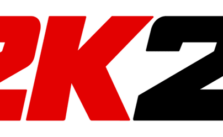NBA 2K25 Save File Locations: Where to Find and Protect Your Progress
/
NBA 2K25, NBA 2K25 Tips & Tutorials /
04 Sep 2024
Save File Locations for NBA 2K25
NBA 2K25 brings the court’s action and intensity right to your screen. This game lets you rule the hardwood, make game-changing plays and create your legacy… Have you ever thought about where the game stores your progress?? We’ll explain where NBA 2K25 keeps your save files on different platforms. Here’s a warning—touching these files can cause big problems so it’s best to leave them alone.
Save File Locations for NBA 2K25
PC / Windows:
- Hit Win + R to launch the ‘Run’ box.
- Enter %USERPROFILE%\AppData\Roaming\Steam\Userdata and click Enter.
- Look for the NBA 2K25 folder among the others.
- Your game saves will be in that folder.
PlayStation 4:
- From the main menu, head to Settings.
- Pick Application Saved Data Management.
- Select SAVED DATA IN SYSTEM STORAGE.
- Spot NBA 2K25 in the game list and click it.
- Your saves will show up there.
PlayStation 5:
- Start by opening the main menu and choosing Settings.
- Head to the STORAGE section.
- Pick your storage device.
- Enter the Saved Data area.
- Choose PS4 Games or PS5 Games, based on whether NBA 2K25 is for PS4 or PS5.
- Look for NBA 2K25 and select it.
- You’ll see your save files here.
Xbox One:
- Head to My Games and Apps on your Xbox home screen.
- Locate NBA 2K25 in your game list and pick it.
- Hit the Menu button on your Xbox controller.
- Select Manage Game and add-ons from the menu that pops up.
- Click on SAVED DATA.
- You’ll find your save files stored in this location.
Xbox Series X|S:
- From the home screen, head to My Games and Apps.
- Look for NBA 2K25 & pick it…
- Hit the Menu button on your controller.
- Select Manage Game and add-ons from the options.
- Navigate to SAVED DATA.
- You’ll find your save files here.
Keep in mind: it’s best to leave these files alone since they’re not meant to be tampered with.